Video mode : setting various functions – Samsung VP-M2100S User Manual
Page 54
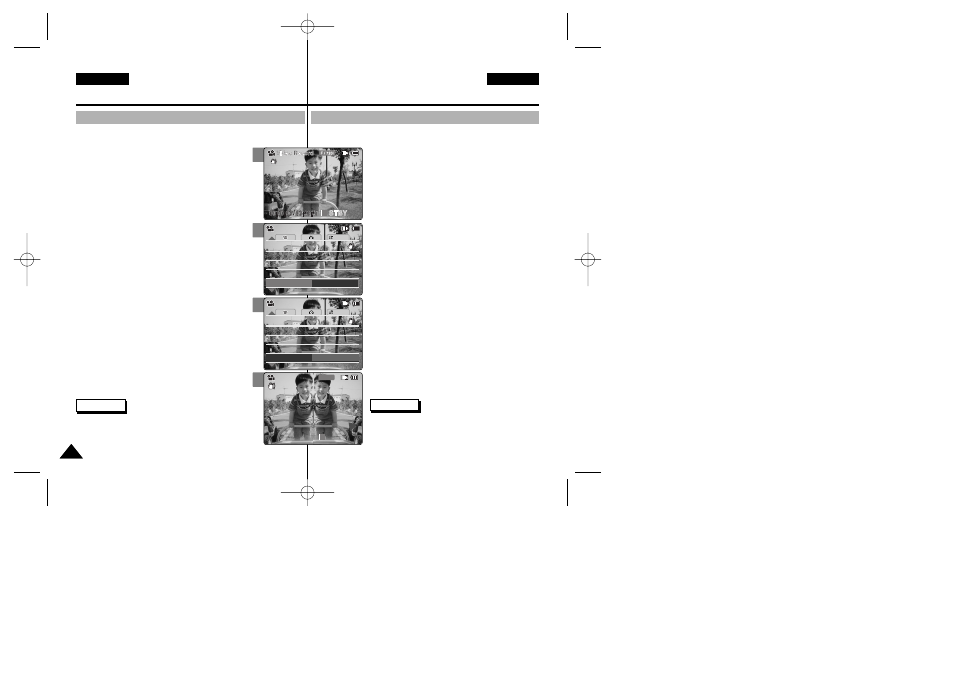
Es posible crear un efecto de aspecto profesional en su archivo de vídeo.
1. Baje el [Selector POWER/MODE] (ENC./MODO)
para encender la CAM.
◆ Aparece la pantalla Video Record (Grab. vídeo).
◆ Puede seleccionar Video Mode (Modo Vídeo) o
el modo anterior como el modo de inicio en
System Settings (Ajustes sistema).
(Consulte la página 98)
2. Pulse el botón [MENU] (MENÚ).
◆ Aparece la pantalla Video Settings (Ajustes vídeo).
3. Mueva el botón [W/T] para seleccionar
(Efecto) y pulse el botón [√].
4. Mueva el botón [W/T] para seleccionar el ajuste
que desea y pulse el botón [OK].
◆ Off: cancela el efecto.
◆ Art (Arte): efectos artísticos en el archivo de
vídeo.
◆ Mosaic (Mosaico): en el vídeo aparece una
presentación en mosaico.
◆ Sepia: la imagen aparece en color sepia similar
a una fotografía antigua.
◆ Negative (Negativo): invierte los colores,
creando el aspecto en negativo.
◆ Mirror (Espejo): esta modalidad divide la
imagen en dos, empleando un efecto de espejo.
◆ B&W (B&N): cambia la imagen a blanco y negro
5. Pulse el botón [MENU] (MENÚ) para finalizar el
ajuste.
◆ Aparece el efecto y la letra de la función
seleccionada.
◆ Si selecciona
54
54
ENGLISH
ESPAÑOL
Video Mode : Setting Various Functions
Setting the Effect
You can create professional looking effect on your video file.
1. Move [POWER/MODE Selector] down to turn
on the CAM.
◆ The Video Record screen appears.
◆ You can select Video mode or Previous mode as
the start-up mode in System Settings.
(Refer to page 98)
2. Press the [MENU] button.
◆ The Video Settings screen appears.
3. Move the [W/T] button to select
press the [√] button.
4. Move the [W/T] button to select desired setting
and press the [OK] button.
◆ Off: Cancel the
◆ Art: Artistic effects on your video file.
◆ Mosaic: A mosaic overlay appears on your video
file.
◆ Sepia: The picture is displayed in sepia colour
similar to that of an old photograph.
◆ Negative: Reverses the colours, creating the
look of a negative.
◆ Mirror: This mode cuts the picture in half using
a Mirror effect.
◆ B&W: Changes the images into Black and White.
5. Press the [MENU] button to finish setting.
◆ The effect and letter of selected function are
displayed.
◆ If you select
Notes
✤ If you select [œ ] button in the menu, the previous
menu appears.
✤ When the screen size is set to 352(352✕288), it is
played back in smaller size than 720(720
✕576) on PC.
3
4
5
System
Effect
Mirror
White Balance Auto
White Balance Auto
Program AE
Auto
Program AE
Auto
Off
BLC
BLC
Off
EIS
On
EIS
On
Video Settings
Video Settings
00:00:00 / 00:43:41
00:00:00 / 00:43:41
F / 720i
Video Record
Mirror
Mirror
STBY
System
Effect
Off
White Balance Auto
White Balance Auto
Program AE
Auto
Program AE
Auto
Off
BLC
BLC
Off
EIS
On
EIS
On
Video Settings
Video Settings
1
Video Mode (Modo Vídeo):
Ajustes de diversas funciones
Ajuste del efecto
Notas
✤ si selecciona el botón [œ ] en el menú, aparece el
menú anterior.
✤ Cuando se fija el tamaño de pantalla en
352(352
✕288), en el PC se reproduce en un
tamaño más pequeño de 720(720
✕576).
00906J M2100 UK+ESP~057 9/8/05 1:21 PM Page 54
