Miscellaneous information : printing photos, Información diversa: impresión de fotos – Samsung VP-M2100S User Manual
Page 119
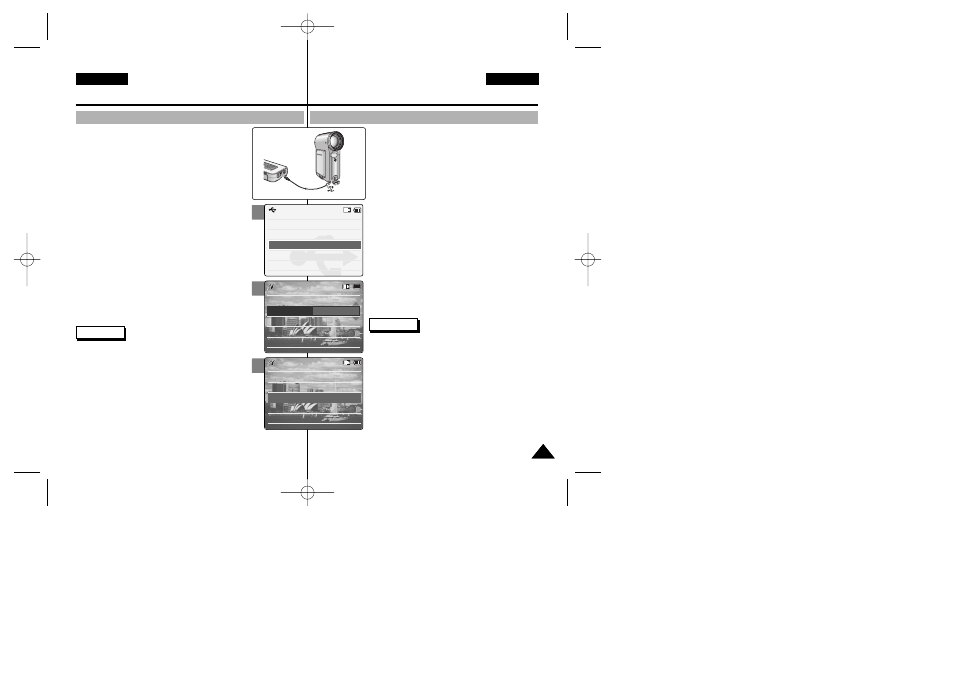
✤ Si selecciona el botón [œ ] en el menú, aparece el
menú anterior.
✤ Para seleccionar la foto siguiente o anterior,
seleccione
pulse el botón [OK].
✤ Para obtener más detalles sobre la impresión de
fotos, consulte el manual del usuario de la impresora.
✤ Si el PC no reconoce el dispositivo USB cuando el
cable está conectado al Puerto USB del panel
frontal del PC, conecte el cable USB al Puerto USB
del panel posterior del PC.
✤ Es posible que la impresión no se pueda realizar dependiendo de los
tipos de impresora. En este caso, descargue el archivo JPEG
directamente en el PC para imprimirlo.
Con el soporte PictBridge, puede controlar la impresora
directamente a través de la CAM para imprimir
imágenes almacenadas.
Para la impresión directa de imágenes almacenadas
utilizando la función PictBridge, debe conectar la CAM
a una impresora PictBridge utilizando un cable USB.
1. Conecte la CAM a una impresora PictBridge
utilizando el cable USB.
2. Baje el [Selector POWER/MODE ] (ENC./MODO)
para encender la CAM.
◆ Aparece automáticamente la pantalla del modo
USB.
3. Mueva el interruptor [W/T] hasta seleccionar
4. Mueva el interruptor [W/T] hasta seleccionar
5. Mueva el botón [W/T] para seleccionar el
número que desea y pulse el botón [OK].
◆ Puede seleccionar el número de copias de
1 a 99.
6. Mueva el interruptor [W/T] hasta seleccionar
119
119
ENGLISH
ESPAÑOL
Miscellaneous Information :
Printing Photos
With the PictBridge Support, you can control the printer
directly through the CAM in order to print out stored
pictures.
For direct printing of your stored pictures using the
PictBridge function, you must connect the CAM to a
PictBridge printer using a USB cable.
1. Connect the CAM to the PictBridge printer with
the USB cable.
2. Move [POWER/MODE Selector] down to turn on
the CAM.
◆ USB mode screen appears automatically.
3. Move the [W/T] button to select
press the [OK] button.
4. Move the [W/T] button switch to select
press the [OK] button.
5. Move the [W/T] button switch to select desired
number and press the [OK] button.
◆ You can select the number of copies from
1 to 99.
6. Move the [W/T] button switch to select
press the [OK] button.
Printing with PictBridge Function
Notes
✤ If you select [œ ] button in the menu, the previous menu
appears.
✤ If you want to select the next or previous photo, select
and press the [OK] button.
✤ For further details about printing photos, refer to the
User's manual of the printer.
✤ If the PC does not recognise the USB device when the
USB cable is connected to USB Port on the front panel of
the PC, connect the USB cable to USB Port on the rear
panel of the PC.
✤ Printing may not be performed depending on types of printers.
In this case, download JPEG file to the PC directly and print it.
3
4
5
Back
USB Mode
PictBridge
Mass Storage
PC-Cam
Next Photo
Previous Photo
Date
Off
Copies
5
PictBridge 100-0024
Next Photo
Previous Photo
Date
Off
Copies
5
PictBridge 100-0024
Información diversa:
Impresión de fotos
Impresión con la función PictBridge
Notas
00906J M2100 UK+ESP~133 9/8/05 1:33 PM Page 119
