Introducción, Getting started – Samsung VP-M2100S User Manual
Page 28
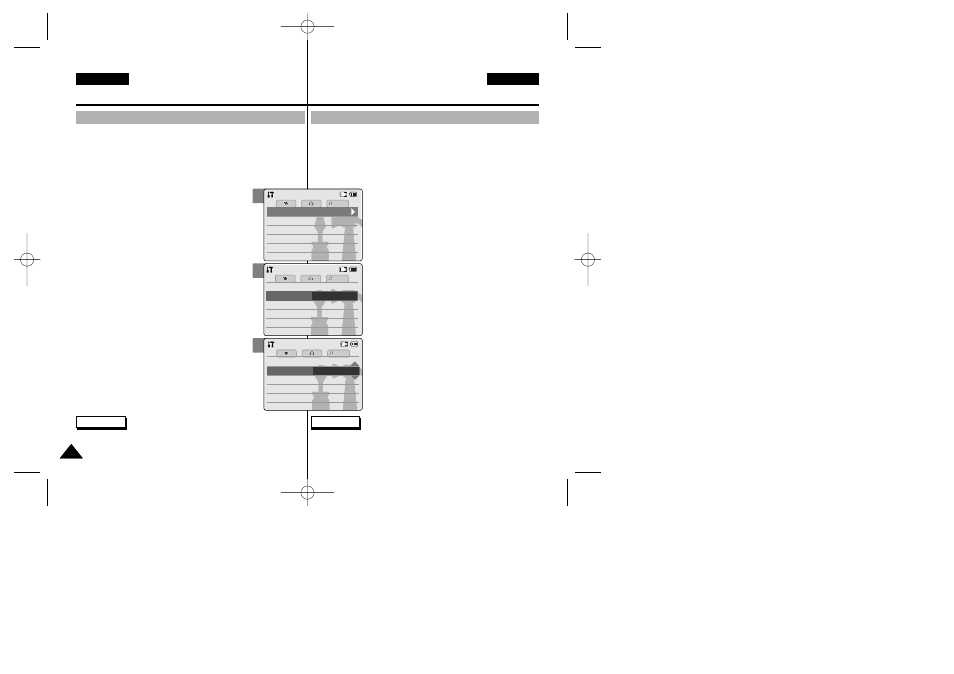
Introducción
Ajuste de la pantalla LCD
Esta CAM dispone de una pantalla de cristal líquido (LCD) en color
que permite ver lo que se está grabando o reproducir imágenes
grabadas directamente. Según las condiciones de grabación (por
ejemplo exteriores o interiores), es posible ajustar el brillo y el color de
la pantalla LCD.
1.Mueva hacia abajo el [Selector POWER/MODE]
(ENC./MODO) para encender la CAM.
2.Baje el [Selector POWER/MODE] (ENC.
/MODO)
para seleccionar
System Settings (Ajustes
sistema)
y pulse el botón [OK].
◆ El sistema cambia automáticamente al modo
seleccionado en dos segundos incluso
aunque no se pulse el botón [OK].
3.Mueva el botón [ W/T] para seleccionar
4.Mueva el botón [ W/T] para seleccionar
Brightness> (Brillo LCD) o
(Color LCD) y pulse el botón [OK].
5.Mueva el botón [ W/T] para seleccionar el
brillo o el color que desea y pulse el botón
[OK].
◆ Consulte las páginas 90~91 para obtener
más detalles.
✤ Si selecciona el botón [œ ] en el menú, aparece el menú anterior.
✤ Si tiene demasiado brillo, ajuste el brillo de la pantalla LCD.
Notas
28
28
ENGLISH
ESPAÑOL
Getting Started
Adjusting the LCD Monitor
Your CAM is equipped with a colour Liquid Crystal Display monitor,
which enables you to view directly what you are recording or playing
back. Depending on the conditions under which you are using the
CAM (indoors or outdoors for example), you can adjust the LCD
Brightness or Colour.
1.Move [POWER/MODE Selector] down to turn
on the CAM.
2.Move [POWER/MODE Selector] down to select
System Settings
and press the [OK] button.
◆ The system is automatically converted into the
selected mode in two seconds even when the
[OK] button is not pressed.
3.Move the [ W/T] button to select
press the [√] button.
4.Move the [ W/T] button to select
or
5.Move the [ W/T] button to select desired
brightness or colour and press the
[OK] button.
◆ Refer to pages 90~91 for details.
✤ If you select [œ ] button in the menu, the previous menu appears.
✤ If it is too bright, adjust the LCD Brightness.
Notes
3
4
5
Memory
System
System
Date/T
Date/Time
ime
Date/Time
System
Memory
Language
Language
English
English
English
Display
System Settings
System Settings
Settings: Display
Settings: Display
Settings: Display
System
Back
Back
Back
LCD Brightness
LCD Brightness
20 %
20 %
LCD Colour
50 %
Settings: Display
Settings: Display
Settings: Display
System
20 %
20 %
60 %
LCD Colour
Back
Back
LCD Brightness
LCD Brightness
00906J M2100 UK+ESP~035 9/8/05 1:18 PM Page 28
