Video share settings, Reset settings, Memory management – Samsung SGH-A637CWAATT User Manual
Page 91: Reset settings memory management
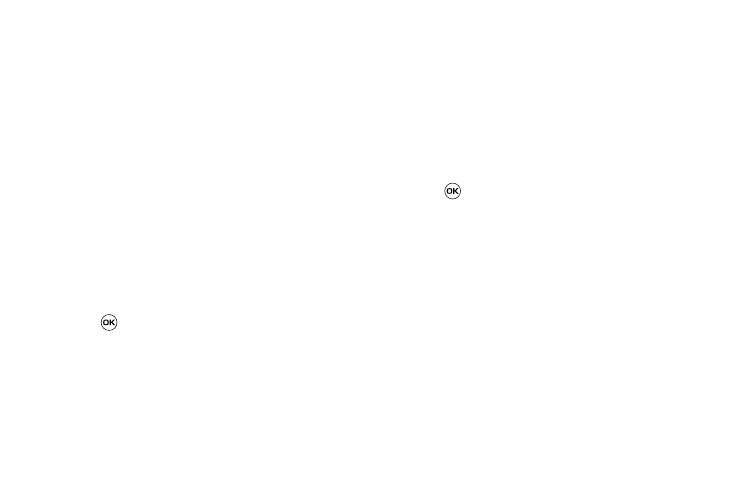
Changing Your Settings 88
• Record Audio Settings
• Calendar Settings
• Address Book Settings
Video Share Settings
To enable the Alerts, Auto Record, and Recording Location for
Video Share, use the following steps.
3.
When the Idle screen displays, press the Menu soft key and
select Settings
➔
Applications Settings
➔
Video Share
Settings. To access the following options, press the Select
soft key.
• Alerts: allows you to turn On or Off the Video Share Alerts which
displays a message and a tone.
• Auto Record: allows you to turn On or Off the Auto Record which
records the Video Share call.
• Recording Location: allows you to set whether video recorded is
stored on the phone or on the microSD memory card.
4.
Press
to save the option.
Reset Settings
You can easily reset your phone to its default settings. To reset
your phone:
5.
When the Idle screen displays, press the Menu soft key and
select Settings
➔
Reset Settings.
6.
The following options are available. Use the Up or Down
Navigation key to scroll to and set options. Choose from
the following:
• All
• Sound Profiles Settings
• Display Settings
• Phone Settings
• Alarms
7.
Press
to make your selection and press the OK soft
key.
8.
Enter your phone password, if prompted.
9.
At the “Reset Settings?” prompt, press the Yes soft key
to reset, or the No soft key to cancel. Once your phone has
been reset to its default settings for those selected options,
it will restart itself in order to incorporate the new settings.
Memory Management
You can easily check the amount of memory being used for
storing data, such as messages, media, calendar data, or
contacts entries. You can also delete any selected information
from your phone:
1.
When the Idle screen displays, press the Menu soft key and
