Notes, Calculator, Tip calculator – Samsung SGH-A637CWAATT User Manual
Page 125: Notes calculator
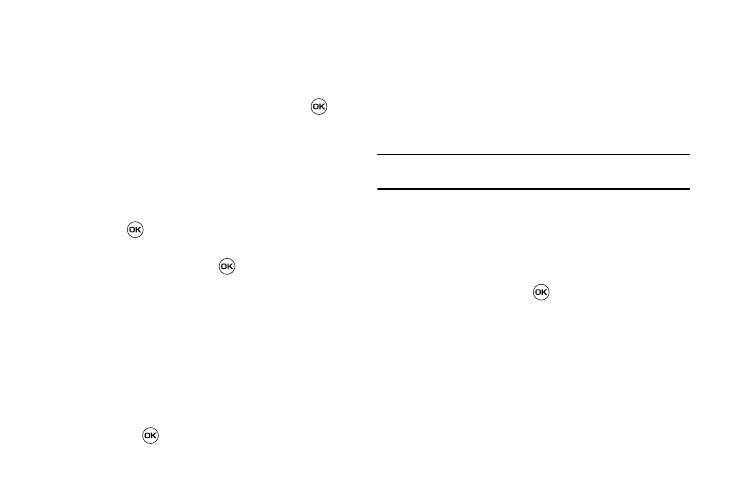
Applications 122
• Details: enter a detailed description for this task (up to 100
characters).
• Start Date: enter a date for this task to begin.
• Due Date: enter a date for this task to end.
• Alarm: allows you to set an alarm for this event. Press the
key
to select this option. Once selected, all remaining alarm settings are
enabled.
–
Alarm Date: allows you to the specify the date you wish the alarm to
sound.
–
Alarm Time: enter a time for this alarm to sound. Use the Right
Navigation key to select
AM or PM for the start time of the alarm.
–
Alarm Tone: allows you to choose an alarm tone. Once highlighted,
press the
key to select this audio file.
• Priority: allows you assign the task a priority (1, 2, or 3).
3.
When you have finished, press
to save this new
appointment entry.
Notes
This option allows you to create notes to add to your events.
1.
At the My Stuff
➔
Tools menu, select Notes. A blank
screen displays.
2.
Press the Options soft key, then select Create.
3.
Enter your text, press the Options soft key and select
Save, or press
.
Calculator
With this feature, you can use the phone as a calculator. The
calculator provides the basic arithmetic functions; addition,
subtraction, multiplication, and division.
1.
At the My Stuff
➔
Tools menu, select Calculator.
2.
Enter the first number using the numeric keys.
Note: To include a decimal point or a bracket, press the left soft key until the
symbol you want displays.
3.
Enter the operation for your calculation by pressing the
Navigation keys, according to the illustration on the
display.
4.
Enter the second number.
5.
To view the result, press
.
Tip Calculator
With this feature, you can use the phone to calculate the amount
of money left as a tip based on parameters such as: total bill
amount, tip percentage, and number of members in your party.
1.
At the My Stuff
➔
Tools menu, select Tip Calculator.
2.
Enter the values into the appropriate fields by using the
numeric keys:
