Alarms – Samsung SGH-A637CWAATT User Manual
Page 120
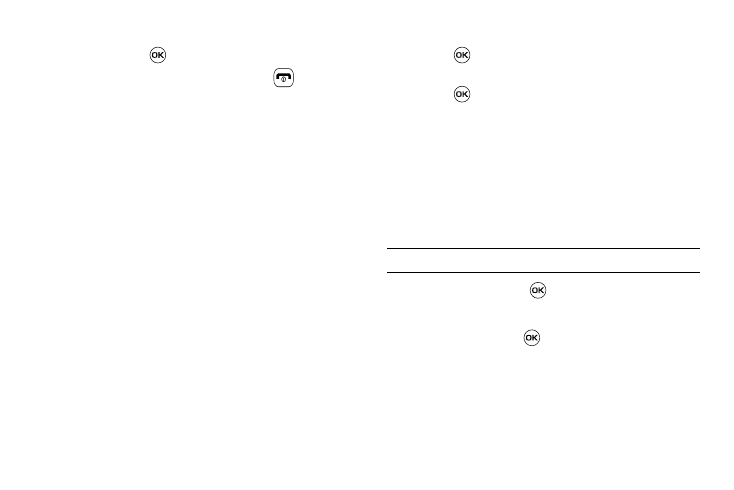
117
3.
To play a recording, press the Options soft key and press
Play, or press
.
4.
To exit, press the Back soft key or press
.
Alarms
This feature allows you to:
•
set the alarm to ring at a specific time.
•
set the phone to switch on automatically and ring the alarm even if the
phone is switched off.
To set the alarm:
1.
When the Idle screen displays, press the Menu soft key,
then select My Stuff
➔
Tools
➔
Alarms. The following
options display:
• Wake-up Alarm: the alarm rings to wake you up at the specified
time.
• Alarm 1: primary alarm setting.
• Alarm 2: secondary alarm setting.
• Alarm 3: third alarm setting.
• Alarm 4: fourth alarm setting.
• Auto Power-up: the alarm rings even when the phone is turned
off.
2.
Select an alarm type and press the Options soft key or
press
. The options available are: Select and Create
Alarm. Use the Navigation keys to highlight the alarm, and
press .
3.
Set the following options:
• Name: allows you to use a specific name for the alarm. The name
will appear on the display when the alarm activates. Does not
appear if the alarm type is Wake-up Alarm.
• Alarm Activation: use this to activate/deactivate this feature (On/
Off). The only way to edit the remaining fields is to select On.
• Alarm Time: use the alphanumeric keypad enter a time for the
alarm to sound.
Note: To change the time format, see “Time & Date” on page 78.
• Alarm Type: press the
key to select a new type of alert
notification (Melody, Increasing Melody, Vibration, Vibration then
Melody, Vibration & Melody, or Vibration & Increasing Melody)
• Alert Tone: press the
key to select a tone from one of the My
Stuff folders.
• Alarm Volume: press the Left and Right Navigation key to adjust
the volume level (1-7).
• Recurrence: use the Up or Down Navigation key to highlight a
occurrence of the day(s) you wish your alarm to sound. Press the
