Speed dial list – Samsung SGH-A637CWAATT User Manual
Page 60
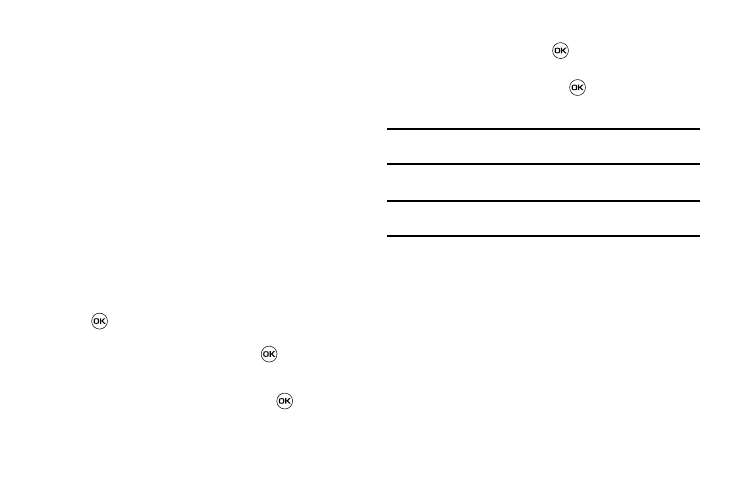
57
• Etc.
5.
On the Add New Contact screen, enter alphanumeric
characters into each of the available fields:
• First Name: allows you enter a first name for this entry.
• Last Name: allows you enter a Last name for this entry.
• Display Name: allows you enter a display name for this entry
which then appears when you receive a call from this contact.
• Phone Number: allows you keep or alter the currently entered
phone number.
• Number Type: allows you to enter an additional Landline-Private
number to this entry. Select Options
➔
Change Type to change
the Number Type.
• Contact E-mail: allows you to enter a contact E-mail address for
this entry.
• Group: allows you to assign this contact to group. Press the
Options soft key to display available groups. Use the Up or Down
Navigation keys to select a group. Press the Select soft key or the
key to save your selection.
• Caller ID: allows you to set a graphic to the Caller ID for this
contact. Press the Options soft key or the
key to access the
My Stuff menu.
• Ringtone: allows you to choose a ringtone for this contact
information. Press the Options soft key or the
key to access
the My Stuff menu.
• Instant Messaging: allows you to assign an Instant Message
profile to this entry. Press the
key to access the IM menu.
• Note: allows you enter notes associated with this contact.
6.
Press Options
➔
Save or press
to save the information
for this entry.
Note: By default, Contacts are saved on the phone. To copy them to a SIM
card, see “Copying an Entry to the SIM Card” on page 60.
Speed Dial List
Note: All contacts to be assigned to a speed dial number must already exist
in the Address Book.
You can assign up to 8-speed dial entries on the Speed Dial List
and then dial them easily whenever you want, simply by pressing
and holding the associated numeric key.
In Idle mode, to speed dial the numbers assigned to keys 2 to 9,
press and hold the appropriate key.
You can set up Speed Dial entries two ways: by going to a
previously entered contact in the Address Book and assigning
them a Speed Dial number or by going to Address Book
➔
Speed Dial List and assigning a Contacts entry or FDN list entry
to a Speed Dial number.
