Accessing music videos, Music video options, Viewing a video clip – Samsung SGH-A637CWAATT User Manual
Page 106: Using the buzz, Accessing music videos using the buzz
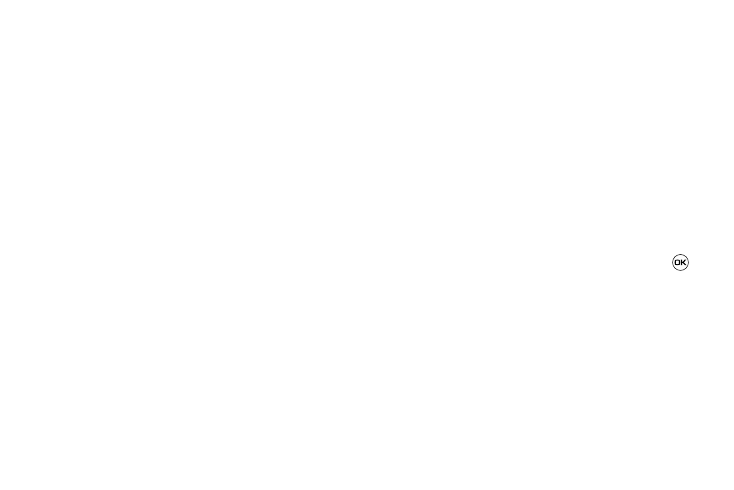
103
2.
Select XM Radio.
3.
Use the Down Navigation key to scroll through the
following list of available Menu options:
4.
Press the Continue soft key to accept the terms of the XM
Radio service and follow the on screen prompts.
5.
Select a radio station category from the guide list.
6.
Select a specific radio channel to start the music
streaming to your phone.
Accessing Music Videos
The Music Videos homepage is a component of the Cellular Video
service. This page provides you with links to some of the most
popular multimedia content.
1.
From the Idle screen, press Menu
➔
AT&T Music.
2.
Select Music Videos. You are then taken to your CV Music
homepage.
3.
Select the desired media clip or select from one of the
available categories.
Music Video Options
The options for the Music Video page are identical to those
options provided for within the Cellular Video homepage. (For
more information, refer to “CV Options” on page 35.)
1.
From the Idle screen, press Menu
➔
AT&T Music.
2.
Select Music Videos.
3.
From the main Music Video homepage, press the Options
soft key.
Viewing a Video Clip
1.
Select the video clip.
2.
After the stream has been buffered into memory, you can
choose to either Pause or play the content. Pressing
toggles the Play and Pause functionality.
Using The Buzz
This service allows you to navigate through Top 20 chart songs
(in a variety of categories). Other features of this service include
streaming entertainment news about your favorite music artists,
access to an artists main page (containing discographies,
ringtones, concert dates,etc.), concert information, games, and
setup options for your own personal billboard notifications.
1.
From the Idle screen, press Menu
➔
AT&T Music.
