Importing a playlist from windows media player – Samsung SGH-A637CWAATT User Manual
Page 103
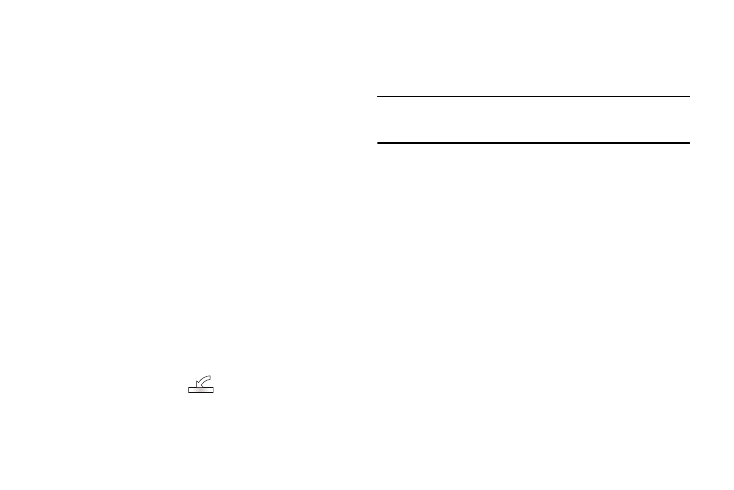
AT&T Music 100
6.
Click on the checkmark boxes (to the left of the song entry)
to select the song you want to synchronize to your
handset.
7.
Click the Start Sync button at the upper right corner of the
application to download the selected songs to your
handset. A “synchronization in progress” message
appears on the application. Do not unplug the handset
during this process. Once complete, a Music folder
appears below the device entry on the right of the Sync
tab.
8.
It is now safe to unplug the USB connector from the
handset.
Importing a Playlist from Windows Media Player
1.
Open Windows Media Player on your computer (version
10.0 or higher).
2.
Use the USB adapter cable to connect the handset to the
target PC. When an active connection has been
established, a USB icon (
) appears on the phone.
3.
Once the USB connection has been established, the
handset displays “Connected” and the computer screen
then shows the A637 device.
Note: If the target computer does not detect the newly connected handset or
provide an MTP Player dialog window on the PC screen, see
“Transferring Music from the Digital Music Stores” on page 98
4.
From within the Windows Media Player application, click
on the Library tab.
5.
From the left side of the Library tab, click on All Music.
The right side of the page is then populated with all of the
songs which the player has previously found.
6.
Right click on the song entry and select, Add to..
➔
Additional Playlists.
7.
From the Add to Playlist dialog, click the New button and
type in a unique playlist name.
8.
Click OK when you are done entering the new playlist
name. The new Windows Media playlist is then displayed
within the My Playlist section of the Library tab (left side).
