Selecting and using menu options – Samsung SGH-A637CWAATT User Manual
Page 129
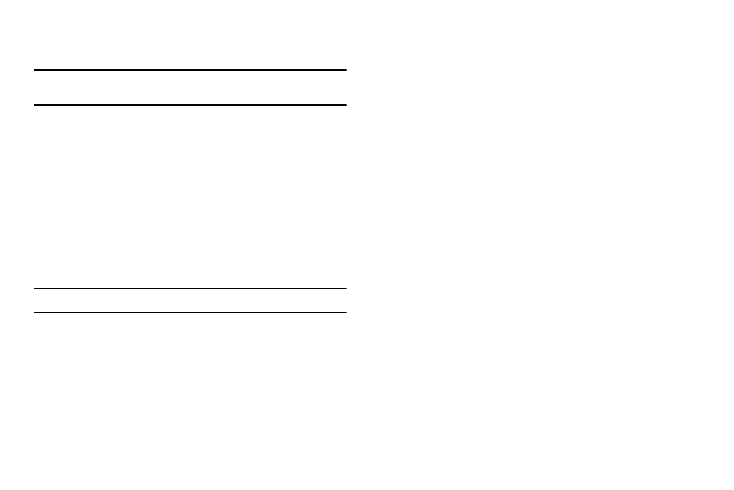
WAP Browser and MEdia Net 126
•
Lower-Case Alphabet Mode (a): allows you to enter lower-case
characters.
Note: You can enter symbols in upper or lower case alphabet mode by
pressing the 1 key.
•
T9 Mode (T9): allows you to enter characters by pressing one key per
letter. In this mode, you can use only the 0 key to display alternative
words. To change case, press and hold the * key.
•
Number Mode (1): allows you to enter numbers.
Selecting and Using Menu Options
Various options are available when you are using the WAP
Browser to navigate the Wireless Web.
To access a option, press the Options soft key. A menu list
displays.
Note: The menus may vary, depending on your version of the WAP Browser.
The following options are available:
•
Go: lets you navigate Forward (next sequenced web page) or
Backward (to the previously visited web page) through pages in your
browsing history.
•
Reload: reloads the current page with updated information.
•
Desktop View/Smart-Fit View
: changes the display mode of the
browser.
•
Page Size
: change the page size of the displayed web page using the
Right
and
Left
Navigation keys to enlarge or shrink the size of the
displayed page (there are 20 increments).
•
Go to Homepage: takes you back at any time to the homepage of the
Wireless Web service provider.
•
Add to Favorites: bookmarks the current page and marks it as a
favorite site.
•
View Favorites: accesses and displays the bookmarks assigned as
favorite web pages.
•
Enter URL: allows you to manually enter the URL address of a WAP
site. After entering an address, press the Go to soft key to go there
directly.
•
Copy URL to Message: send the URL of the current page to another
party as a message.
•
Save: saves either the image of the current web page or the current
page itself.
•
Saved Pages: access the list of web pages you have saved.
•
History: displays the list of web pages you have recently accessed.
•
Advanced: allows you to change the following settings for the
browser.
–
Clear Cache: deletes the information stored in the cache. The cache
stores the most recently accessed pages.
–
Empty Cookies: delete cookies. Cookies are pieces of personal
information sent to a web server while navigating the web.
