Creating a playlist, Adding songs to a playlist, Remove songs from a playlist – Samsung SGH-A637CWAATT User Manual
Page 100: Shop music
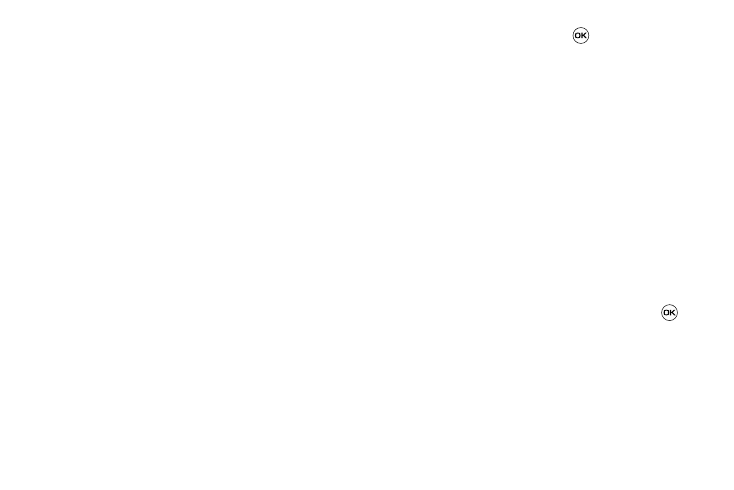
97
options menu or from within a 3rd party music application (such
as Windows Media Player) and then downloaded to the handset.
Creating a Playlist
1.
When the Idle screen displays, press the Menu soft key,
then select AT&T Music
➔
Music Player.
2.
Select Playlists
➔
New Playlist.
3.
On the Add Tracks screen, select the method by which you
will start adding tracks to the Playlist. You must add at
least one track and name the Playlist initially.
4.
To continue creating the Playlist, select the playlist you just
created, and then press the Options soft key to Shop
Music on the browser, or Add Tracks to continue adding
music from your phone or memory card.
5.
Press the Save soft key to name and store this playlist as a
separate file within the main Media Player directory.
Adding Songs to a Playlist
1.
When the Idle screen displays, press the Menu soft key,
then select AT&T Music
➔
Music Player
➔
Playlists.
2.
Highlight the previously created playlist and press the
Options soft key, then select Add Tracks.
3.
Highlight music files and press
to select them. The
Playlist screen lists all of the available music files on the
handset.
You can choose to add either individual songs, multiple
songs, or All available songs. All selects all of the available
listed songs and marks them for addition to the playlist.
4.
Press the Add soft key and wait for the song to be added to
the current playlist.
Remove songs from a Playlist
1.
When the Idle screen displays, press the Menu soft key,
then select AT&T Music
➔
Music Player
➔
Playlists.
2.
Highlight the previously created playlist, press the Options
soft key, then select Remove Tracks.
3.
Highlight an audio file (or multiple files) and press
to
select it.
4.
Press the Remove soft key.
Shop Music
AT&T Music can be used to shop for ringtones, Answer Tones™
and songs from some of your favorite music stores.
1.
When the Idle screen displays, press the Menu soft key,
