Phone – Samsung SGH-A637CWAATT User Manual
Page 82
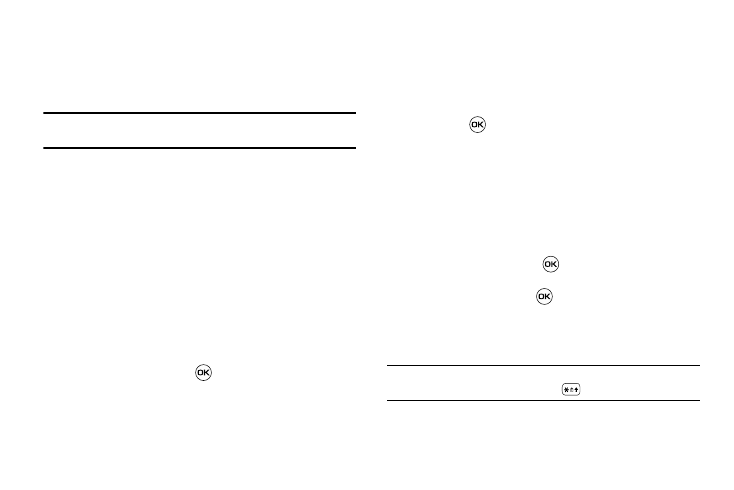
79
select between the two options. Press the Save soft key to save the
new selection.
• Date Format: allows you to change the date format. Use the Left
or Right Navigation key to select between the different options.
Press the Save soft key to save the new selection.
Note: Automatic updates of time and date do not change the time you have
set for alarm settings or calendar memos.
Phone
To customize the settings of your phone use the following steps:
ᮣ
When the Idle screen displays, press the Menu soft key
and select Settings
➔
Phone.
The following options are available. Use the Down
Navigation key to scroll to and set options:
Phone Settings
•
Language: allows you to select a display language. You can set the
Screen Text language or the Input T9 Mode.
–
Screen Text:
allows you to select the phone text. Press the Change soft
key, then use the
Up
or
Down
Navigation key to highlight your selection.
Press the
Select
soft key or the
key to make your selection. Press
the
Save
soft key to save your new selection. Options include:
• Automatic: the language is automatically selected according to
the language of the SIM card used.
• English: the selected phone language is changed to English.
• Français: the selected phone language is changed to French.
• Español: the selected phone language is changed to Spanish.
–
Input T9
: sets the language used when entering text into the phone. Use
the
Up
or
Down
Navigation key to highlight your selection. Press the
OK
softkey or the
key to make your selection. Press the
Save
soft key
to save your new selection. Options include:
• English: the selected phone language is changed to English.
• Français: the selected phone language is changed to French.
• Español: the selected phone language is changed to Spanish.
•
Shortcuts: allows you to change the applications assigned to your
Navigation keys.
–
Press a particular Navigation key and press the Options softkey.
–
Highlight Change and press the
. Use the Up or Down Navigation
key to select a new application to assign to the previously pressed key.
–
Press the Save soft key or the
key to save the new application to
the assigned Navigation key.
•
Auto Key Lock: allows you to enable or disable automatic locking of
the phone keys when the display Backlight Time is reached.
Note: To unlock the keys, press any key to enable the display backlight, then
press the Unlock soft key and press
.
•
Own Number: shows you the number assigned to the SIM in your
phone. It will allow you to change that number, but entering another
