Call waiting, Way calling (multi-party calling), Silent mode – Samsung SGH-A637CWAATT User Manual
Page 34
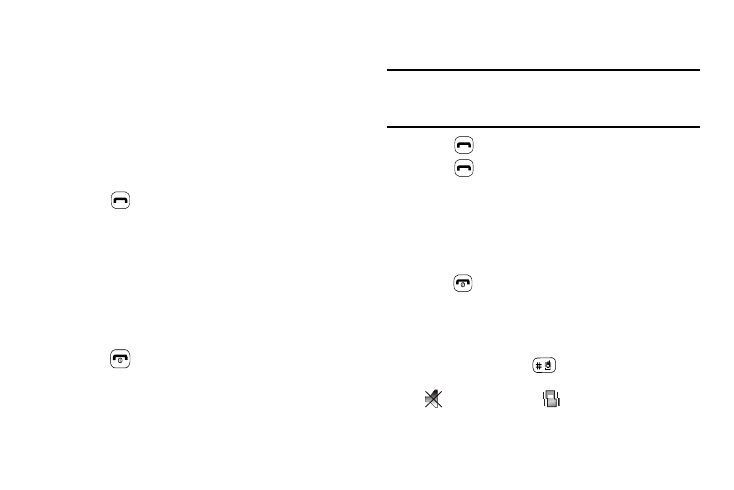
31
For further details about the Address Book feature, see “Finding
an Address Book Entry” on page 55.
Call Waiting
The Call Waiting feature allows you to answer an incoming call
while you have a call in progress, if this service is supported by
the network, and you have set the Settings
➔
Calls
➔
Voice
Call
➔
Call Waiting Menu to Activated. You are notified of an
incoming call by a call waiting tone.
To answer a call while you have a call in progress:
1.
Press
to answer the next incoming call, or press the
Accept soft key. The first call is automatically put on hold.
2.
To switch between the two calls, press Options soft key,
then select Swap.
• Swap: Places the current call on hold and then activates the
previous call.
To end a call on hold:
1.
Press the Options soft key, then select End
➔
Held Call.
2.
Press
to end the current active call.
3-Way Calling (Multi-Party Calling)
The 3-Way or Multi-Party feature allows you to answer a series of
incoming calls and place them on hold. If this service is
supported by the network, all calls can be joined together. You
are notified of an incoming call by a call waiting tone.
Note: The Join option combines all of the calls you have established with
your phone (both active and on hold).
Swap places the current call on hold and then activates the previous
call.
1.
Press
to answer the first incoming call.
2.
Press
to answer the next incoming call. The first call
is automatically put on hold.
3.
Join the first two callers by pressing the Options soft key,
then selecting Join.
• Join: combines your current set of callers into a single multi-party
call (both active and on hold).
4.
Press
to end the call.
Silent Mode
Silent mode is convenient when you wish to stop the phone from
making noise, in a theater, for example.
In Idle mode, press and hold
until the phone vibrates, the
“Silent Profile on” message appears on screen. Both the Silent
mode
and Vibration icons
are displayed on the screen.
(For more information, refer to “Sound Profile” on page 74.)
