Editing a photo – Samsung SGH-A637CWAATT User Manual
Page 113
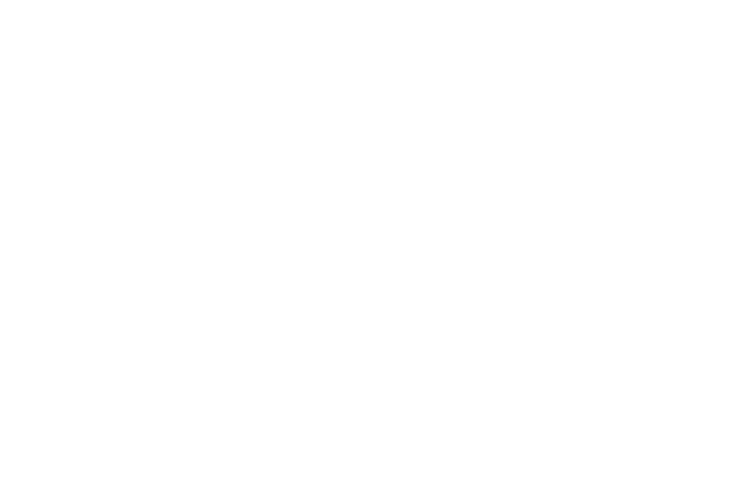
Applications 110
•
Take photo: allows you to go back to the camera and take another
photo.
•
Create Folder: allows you to create a new folder and then populate it
with either Selected or Multiple graphics from the list.
•
More: allows you the following options:
–
Lock/Unlock: allows you to lock/unlock the photo. Lock prevents the
photo from being deleted, unlock releases it so that it can be deleted.
–
Bluetooth Visibility: allows you to select either Selected or Multiple
graphics visibility to Bluetooth devices.
–
Sort by: allows you to sort the list of graphics by either: Name, Date,
Size, or Type.
–
Print via: allows you to make a selected graphic printable by either USB
or Bluetooth printer.
–
Properties: allows you to view the properties of a photo.
Editing a Photo
Once you have selected and loaded a photo, the following options
are available for editing and management of the photo.
•
Zoom: allows you to zoom in on the image or zoom out.
•
Send: allows you to attach the graphic to a message, send it to a
Bluetooth device, or send it to HP’s Snapfish
®
.
•
Set as: allows you to set the photo as wallpaper, or assign it to a Caller
ID.
•
Delete: allows you to delete the photo you have taken.
•
Rename
: allows you to rename the photo.
•
Edit: allows you to edit the photo reloading the photo in edit mode and
bringing up a set of options consisting of:
-
Save as: allows you to change the name of the image.
-
Effects: allows you to choose effects such as Black and White,
Sepia, Negative, Milky, Lighting, Crayon Pastel, Oil Paint, Blur,
Despeckle, or Sharpen.
-
Partial Effects: allows you to choose a partial effect such as
Partial Blur or Redeye Repair.
-
Adjust: allows you to make adjustments on the Brightness,
Contrast, or Color of the photo.
-
Transform: allows you to Resize, Rotate, or Flip the photo.
-
Crop: allows you to move the Navigation key to select the
portion of the image you want to crop.
-
Insert: allows you to add Frames, Cliparts, Emoticon, or Text to
a photo.
-
Send: allows you to send the photo using a Multimedia
Message or Bluetooth device, or send to HP’s Snapfish
®
.
-
Set as: allows you to set the photo as wallpaper, or assign it to a
Caller ID.
-
Print via: allows you to print the photo using a USB or Bluetooth
connection.
•
More: allows you the following options:
–
Slide Show: allows you create a slide show of graphics in your
Graphics folder.
