Configuring your phone’s network profiles – Samsung SGH-A637CWAATT User Manual
Page 89
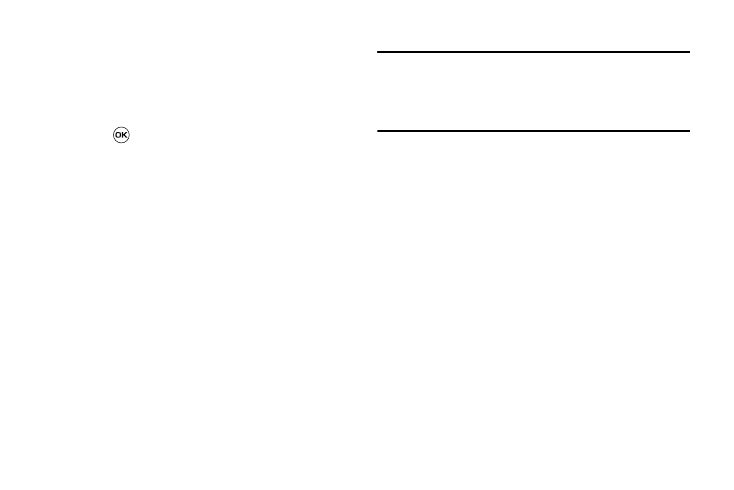
Changing Your Settings 86
• PC Studio: is set to launch PC Studio as the default application
when a USB connection is detected. For a free download of PC
Studio, go to www.samsung.com.
• Mass Storage: sets the USB connection to a mass storage
device such as a zip drive.
4.
With the application highlighted, press the Select soft key
or press
.
Configuring your Phone’s Network Profiles
Your phone is wirelessly connecting to the Internet via a built in
WAP browser. Connection can be made via one of three available
WAP browsers: Media Net, AT&T MMS (MultiMedia Server), and
AT&T IMS. You need these settings to use the web browser or
send MMS messages or Emails.
Use this menu to create and customize the profiles containing the
settings for connecting your phone to the network. Although the
active connection can be changed by the user, it is recommended
that this choice be made with the assistance of either the retailer
or customer service representative.
1.
When the Idle screen displays, press the Menu soft key,
then select Settings
➔
Connectivity
➔
Network Profiles.
2.
Highlight one of these options:
• MEdia Net
• AT&T MMS
• AT&T IMS
Note: The MEdia Net WAP is pre-configured and cannot be altered on this
screen. The AT&T MMS connection option can be edited, renamed, or
deleted on this screen. Your phone is set up by default for connecting
to the network. If you change the settings without first checking with
your service provider, the web browser, MMS, and e-mail features may
not work properly.
3.
To create a new connection, press the Options soft key,
then select New.
- or -
To edit the existing AT&T MMS, highlight this entry, press
the Options soft key, then select Edit.
4.
Select the parameter you want to edit:
• Set Name: enter a profile name.
• Access Name: edit the access point name.
• Auth Type: select the type of authentication used for this WAP
connection: None, Normal, or Secure.
• User ID: enter the User ID required to connect to the network.
• Password: enter the user password required to connect to the
network.
• Protocol: set the connection protocol used by the WAP browser:
WAP, HTTP, or Other.
