Messaging settings, Text message, Multimedia message – Samsung SGH-A637CWAATT User Manual
Page 74
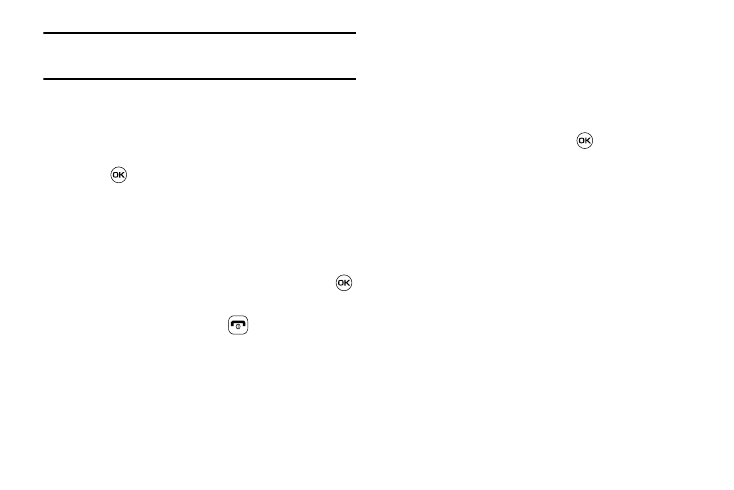
71
Note: The Inbox folder lets you select Read and/or Unread messages for
deletion. Use the Right navigation key to expand these options for
selection.
• Sent: allows you select the Sent folder messages for deletion.
• Outbox: allows you select the Outbox folder messages for deletion.
• Drafts: allows you select the Drafts folder messages for deletion.
• My Folder: allows you select the My Folder folder messages for
deletion.
3.
Press
to mark the folder containing messages you
want to delete.
To delete all of the unlocked messages in all of the folders,
mark All.
4.
Press the Delete soft key.
5.
At the “Delete?” pop-up, press the Yes soft key or the
key to delete.
6.
When you have finished, press
.
Messaging Settings
You can set up various options for using messaging services.
1.
When the Idle screen displays, press the Menu soft key,
then select Messaging
➔
Messaging Settings.
2.
Select the type of message settings that you want to
change.
• Text Message
• Multimedia Message
• Voice Mail
• Push Message
3.
Press the Select soft key or the
key.
Text Message
The following options are available:
•
Sending Options: allows you to set the following options:
–
Keep a Copy: allows you to keep a copy of your sent messages.
•
Text Message Center Settings: allows you to set the default method
of text message transmission used by the Text Message Center. The
options are:
–
SMS Settings: allows you to configure the Text message delivery
parameters when sending Text messages.
–
Email Settings: allows you to configure the Email parameters when
sending this type of message.
–
Empty: allows you to configure a new Text Message Center profile for
use when sending this type of message.
Multimedia Message
The following options are available:
•
Sending Options:
