Bluetooth – Samsung SGH-A637CWAATT User Manual
Page 87
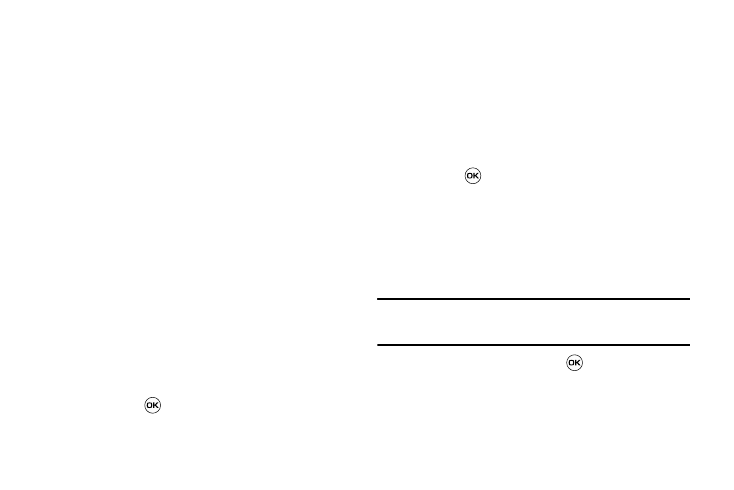
Changing Your Settings 84
Bluetooth
Bluetooth is a short-range wireless communications technology
capable of exchanging information over a distance of about 30
feet without requiring a physical connection. Unlike infrared, you
don't need to line up the devices to beam information with
Bluetooth. If the devices are within connectivity range of one
another, you can exchange information between them, even if
they are located in different rooms.
The Bluetooth wireless technology settings menu provides the
ability to view and change the device name, show the visibility,
and set the security for the device.
•
Bluetooth: allows you to use the Bluetooth features available when
Bluetooth is activated. When the Bluetooth is deactivated, you cannot
send or receive information via Bluetooth. To save battery life or in
situations where Bluetooth use is prohibited, you can turn off the
Bluetooth headset.
•
Discoverable: allows your phone to wirelessly transmit its phone
name and status, when activated. This can be useful if you are
attempting to connect additional Bluetooth devices. Allowing your
phone to promote its visibility can pose a security risk and incite
unauthorized connection. This feature should be paired with a
Bluetooth security option. Highlight the option (On/Off) and press the
Select soft key or the
key.
•
My Devices: provides a list of Bluetooth devices discovered by your
handset.
1.
From the Bluetooth menu, select My Devices.
2.
To search for the Bluetooth device(s), select Search For
New Device.
3.
A list is provided for all Bluetooth enabled devices in range
of your phone. Highlight the device you wish to to pair with
and press
.
4.
Enter the PIN for the device.
If connecting to a Bluetooth wireless device, consult your
Bluetooth device user manual for your assigned PIN.
If connecting to another handset, enter the same user-
defined PIN on both handsets.
Note: The first time you try to pair with a handset, you and the owner of the
other handset must enter the same PIN. Once the handsets are paired,
you will not need to use the PIN again.
5.
Press the Pair soft key or press
.
6.
If you are unable to pair with the device a popup appears in
the display. Press the Yes soft key to retry.
