Sending a message to a missed call, Deleting a missed call, Call time – Samsung SGH-A637CWAATT User Manual
Page 29
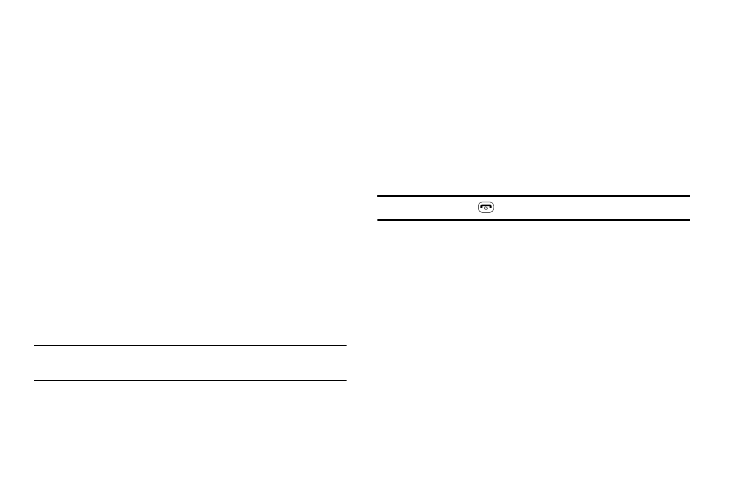
Call Functions 26
Sending a Message to a Missed Call
To send a text message or attachment to a missed call entry:
1.
Immediately after missing a call, press the View soft key. A
list of missed calls is displayed with the most recently
missed call highlighted.
2.
Press the Options soft key, then select Send Message.
3.
At the “Create New Message” screen, use the
Alphanumeric keys to type in a message or press the
Options soft key to also Add Items such as an: Image,
Sound, or Video.
4.
When you are done with your message, press the Send To
soft key.
5.
At the “Recipients” screen, use the numeric keypad to
add additional contact phone numbers, if necessary.
6.
Press the Send soft key to initiate delivery.
Note: When you “Add items” in the options, the setting automatically
changes to “Multimedia Message”.
Deleting a Missed Call
To delete a missed call entry:
1.
Immediately after missing a call, press the View soft key.
2.
Press the Options soft key, then select Delete.
3.
Select which items will be deleted:
• Selected: This option allows you to delete only selected call
entries.
• All: This option allows you to delete all missed call entries.
4.
At the “Delete?” prompt, press either the Yes soft key to
confirm the deletion or the
No soft key to cancel.
Note: You can press the
key at any time to exit the Missed Call feature.
Call Time
1.
From the Idle Screen, press the Menu soft key, then select
My Stuff
➔
Tools
➔
Recent Calls
➔
Call Time. The
following options are then available:
• Last Call Time: shows the length of time for the last call.
• Total Sent: shows the total length of time for the calls made.
• Total Received: shows the total length of time for the calls
received.
2.
Select the desired option, press the Reset soft key.
3.
Enter the password and press the OK soft key to reset the
selected option.
