Section 8: messaging, Types of messages, Creating and sending messages – Samsung SGH-A637CWAATT User Manual
Page 67: Types of messages creating and sending messages
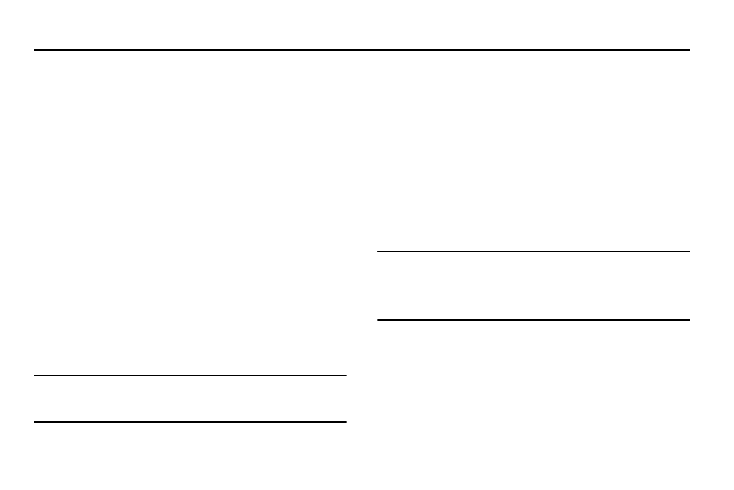
Messaging 64
Section 8: Messaging
This section describes how to send or receive different types of
messages. It also includes the features and functionality
associated with messaging.
Types of Messages
Your phone provides the following message types:
•
Text Messages
•
Multimedia (Picture and Video) Messages
•
IM Messages
The Short Message Service (SMS) lets you send and receive text
messages to and from other mobile phones and email addresses.
To use this feature, you must subscribe to your service provider’s
message service.
The Multimedia Messaging Service (MMS) lets you send and
receive multimedia messages (such as picture messages and
video messages) to and from other mobile phones. To use this
feature, you must subscribe to your service provider’s multimedia
message service.
Important!: When creating a message, adding an image, a sound file, or a
video clip to a text message changes the message from a text
message to a multimedia message.
Creating and Sending Messages
1.
When the Idle screen displays, press the Menu soft key,
then select Messaging
➔
Create New Message.
2.
While composing your message text, press the Options
soft key. Choose from the following options:
• Text: allows you to set Text Selection (lets you highlight text for Cut/
Copy/Remove) on or off, to Cut previously entered text, to Copy text,
or to Remove text before sending.
• Add Item: allows you to add an Image, a Sound file, or a Video clip
to your message.
Important!: Adding an image, a sound file, or a video clip to a text message
changes the message from a text message to a multimedia
message.
This also changes which Options that appear in this menu.
• Create Item: allows you to temporarily exit from the current text
message and create either a new photo, video clip, or audio clip for
your current text message.
–
Take Photo: allows you to temporarily exit the message, take a photo
with phone’s camera, and then add it to your message.
