Deleting speed dial entries, Finding my own phone number, Fdn mode – Samsung SGH-A637CWAATT User Manual
Page 62: Finding my own phone number fdn mode
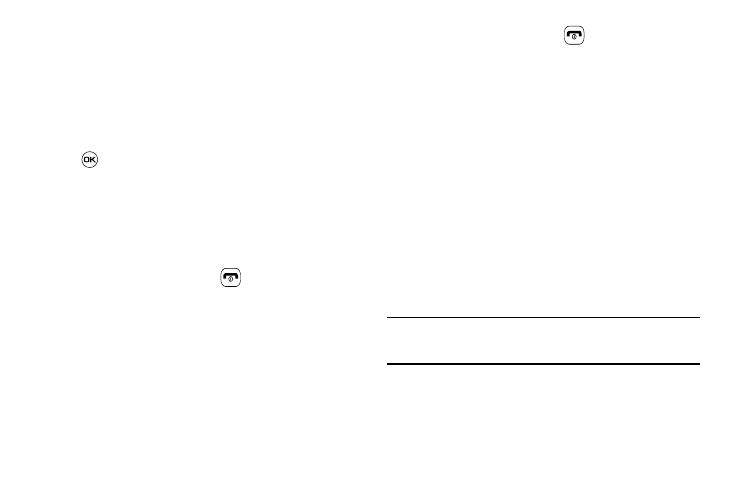
59
2.
Highlight the Speed Dial number that you would like to
change, and press the Options soft key.
3.
Select Change, then select either Address Book or FDN
Contacts.
4.
Using the navigation keys, highlight the contact to assign
to the Speed Dial number and press Select soft key or the
key.
The “Change Speed Dial?” confirmation appears.
5.
Press the Yes soft key to save the new speed dial entry
and overwrite the previous information.
The “Changed” confirmation displays.
6.
When you are finished, press
to return to Idle mode.
Deleting Speed Dial Entries
1.
From the Idle Screen, press Menu soft key, then select
Address Book
➔
Speed Dial List.
2.
Highlight the key you wish to clear and press the Options
soft key.
3.
Select Remove and press the Yes soft key to confirm your
deletion.
4.
When you are finished, press
to return to Idle mode.
Finding My Own Phone Number
This function is a memory aid, which you can use to check your
own phone number if you need to do so.
You can assign a name to each of your own phone numbers
registered on your SIM card. You can also edit the names and
numbers. Any changes made here do not in any way affect the
actual subscriber numbers on your SIM card.
1.
When the Idle screen displays, press the Menu soft key,
then select Settings
➔
Phone.
FDN Mode
FDN (Fixed Dialing Number) mode, if supported by your SIM card,
restricts your outgoing calls to a limited set of phone numbers.
When this feature is enabled, you can make calls only to phone
numbers stored in the FDN list on the SIM card.
Note: FDN Mode must be set to On in the Menu
➔ Settings
➔ Phone
➔
Security
➔ Set FDN Mode option before you can add, change, or
delete contacts on the FDN List.
1.
When the Idle screen displays, press the Menu soft key,
then select Address Book
➔
Address Book Settings
➔
FDN Contacts.
