Camcorder screen, Camcorder screen icons – Samsung SCH-U520ZNAUSC User Manual
Page 95
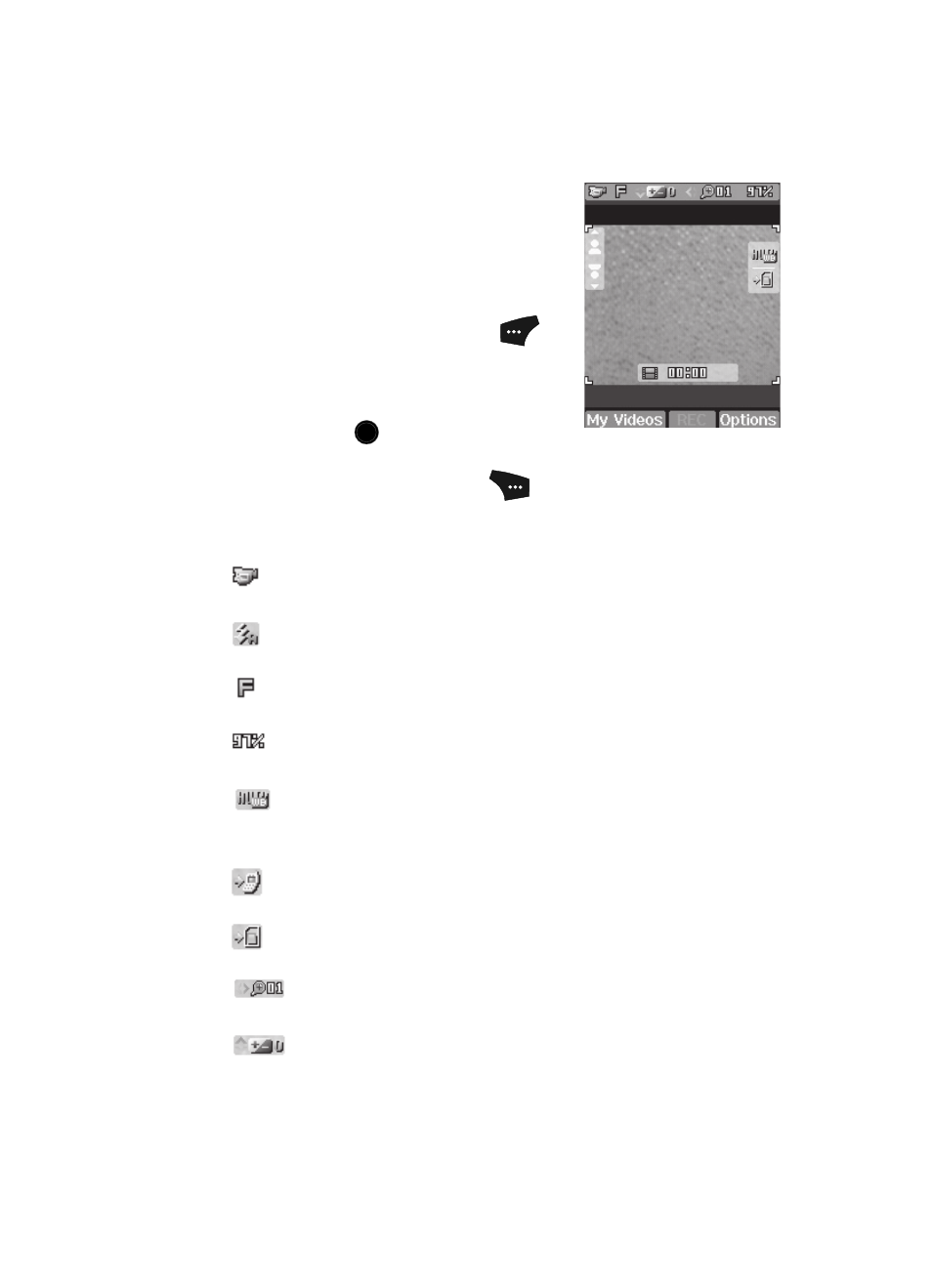
Camera-Camcorder
95
Camcorder Screen
When you activate your phone’s camcorder, the first
line of the display is shows current camcorder setting
icons. The center of the display shows a viewfinder
image of the subject at which the camcorder is
pointed. The soft key labels on the bottom line of the
display change to the following:
•
My Videos — Pressing the Left soft key (
)
opens the My Videos multimedia folder so you can
view or manage your stored pictures. (See “The
Photo Gallery” on page 110 for more information.)
•
REC — Pressing the
key starts the camcorder
recording a video of the image currently appearing in the display.
•
Options — Pressing the Right soft key (
) opens a pop-up menu of
camcorder settings.
Camcorder Screen Icons
Camcorder — Indicates the camcorder is active.
Flash Setting — Indicates camcorder’s flash setting. (You can change the
camcorder flash setting. See “Flash” on page 104 for more information.)
Quality — Indicates camcorder’s video quality setting. (You can change
the video quality setting. See “Quality” on page 105 for more information.)
Memory Available — Indicates the percentage of memory available for
you to store a video. (Depending on the camcorder quality setting.)
White Balance — Indicates the camcorder’s white balance setting.
(You can change the camcorder white balance setting. See “White
Balance” on page 105 for more information.)
Phone Memory — Indicates videos will be stored in the phone’s
memory.
Card Memory — Indicates videos will be stored on a microSD Memory
Card.
Zoom — Enlarges the image from X1 to X10 before you take a video.
(Depending on the camcorder quality setting.)
Brightness — Brightens or darkens the image from -4 to +4.
OK
