Store numbers from call logs – Samsung SCH-U520ZNAUSC User Manual
Page 35
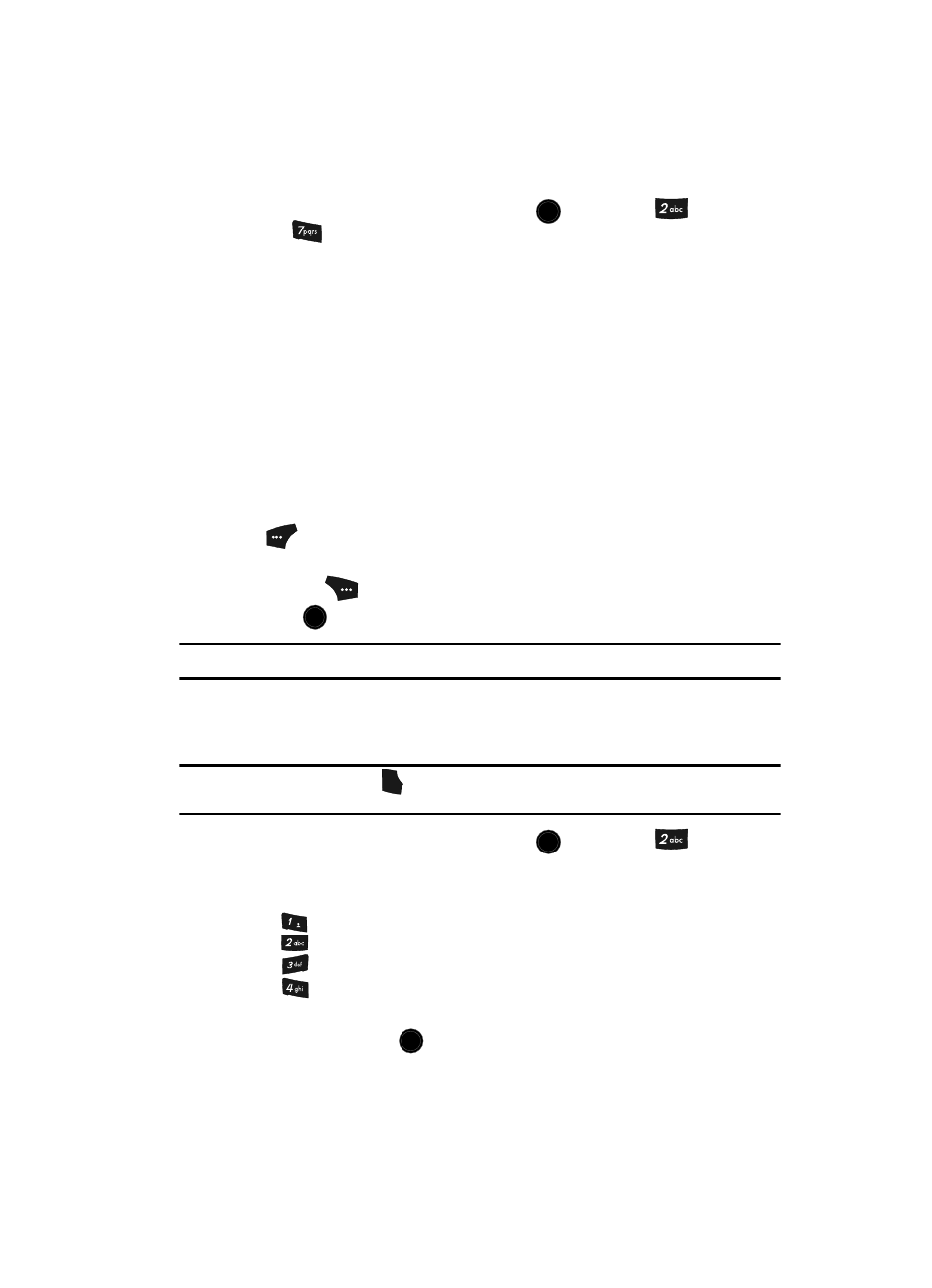
Call Functions
35
be a helpful tool for monitoring data usage, especially if your service agreement has
specified limits.
1.
In standby mode, press the MENU key (
), then press
(for Calls)
and
for Data Counter.
The following data counters appear in the
display:
• Transmit — Shows the amount of data (in kilobytes) that your phone has
transmitted since last being reset.
• Received — Shows the amount of data (in kilobytes) that your phone has
received since last being reset.
• Total — Shows the amount of data (in kilobytes) that your phone has
transmitted and received since last being reset.
• Last Reset — Shows date and time all data counters were last reset.
• Lifetime Data Counter — Shows the amount of data (in kilobytes) that your
phone has transmitted and received since being activated.
2.
To reset a timer other than Lifetime Data Counter, use the navigation keys
to highlight the timer you want to reset and press the Reset (left) soft key
(
).
3.
To reset all timers except Lifetime Data Counter, press the Reset All (right)
soft key (
).
4.
Press
to exit the Data Counter screen.
Note: Although other data counters can be reset, only the Lifetime Data Counter can never be reset.
Store Numbers from Call Logs
Store numbers from your Outgoing, Incoming, and Missed call logs to Contacts.
Tip: In standby mode, briefly press
to display the Recent Calls list. You can then select any call in the
list to save to Contacts.
1.
In standby mode, press the MENU key (
), then press
(for Calls).
2.
Press the corresponding number on the keypad to view call logs for the
following call types.
•
for Outgoing Calls
•
for Incoming Calls
•
for Missed Calls
•
for All Calls
3.
Use the navigation keys to highlight the number you wish to store in
Contacts and press
.
OK
OK
SEND
OK
@
)
)
OK
