Understanding the display screen, Display screen icons, Dialogue boxes – Samsung SCH-U520ZNAUSC User Manual
Page 18
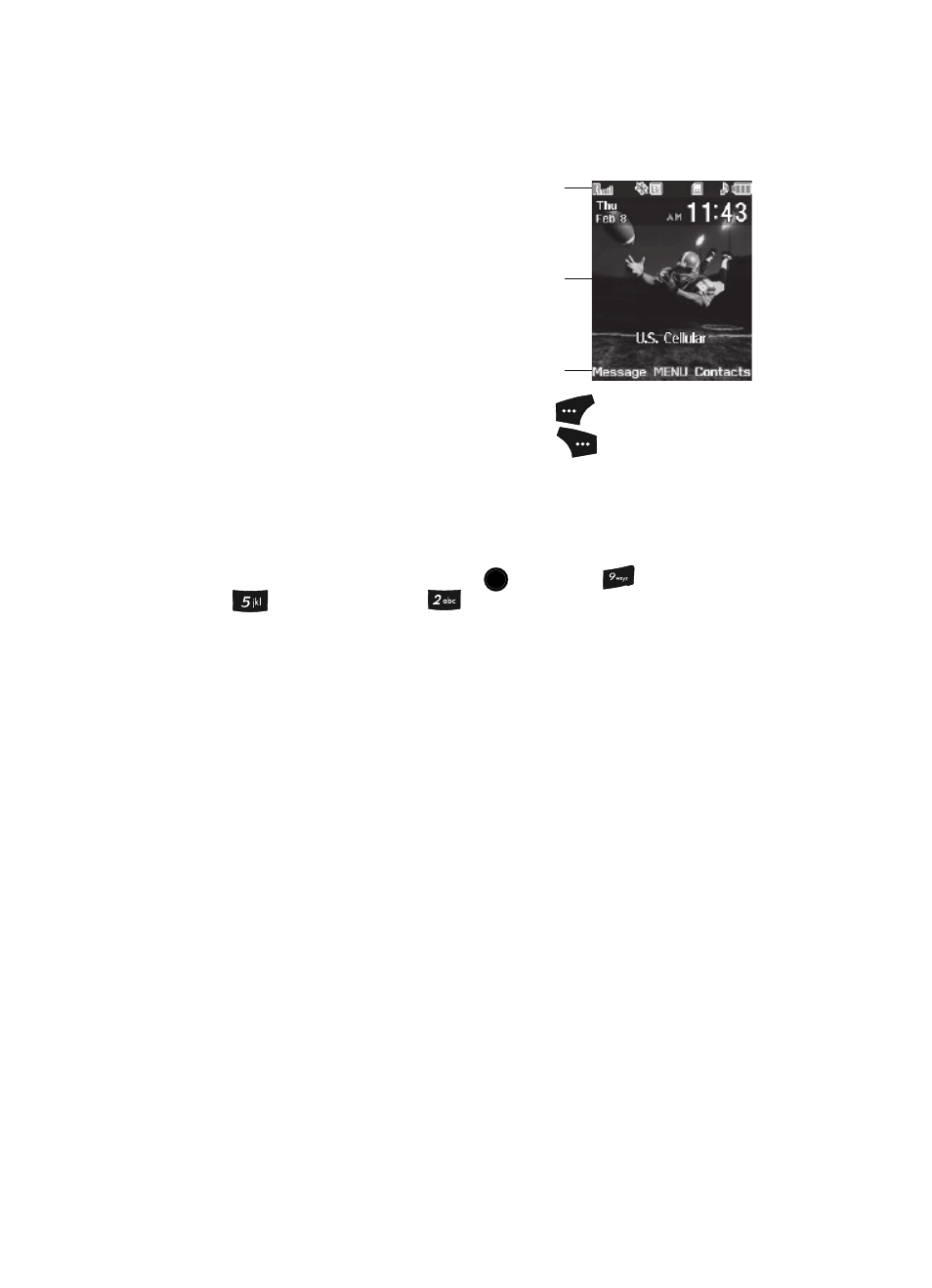
18
Understanding the Display Screen
1.
The top line of your phone’s main display
contains icons that indicate network status,
battery power, signal strength, connection
type, and more.
2.
The center portion of the main display
shows information such as call progress
information, messages, and photos.
3.
The bottom line of the main display shows
current soft key functions. The sample
screen shows that pressing the Left soft key (
) will show the
Messages menu. Pressing the Right soft key (
) will show the
Contacts menu.
Display Screen Icons
Your SCH-U520 phone can show you definitions of the icons that appear on the top
lines of the front and main displays. To access the Icon Glossary:
ᮣ
In idle mode, press the
MENU
key (
), then press
(for Settings),
(for Phone Info), and
for Icon Glossary. A list shows of the
icons that can appear on the top line of the display.
Dialogue Boxes
Dialogue boxes prompt for action, inform you of status, or warn of situations such as
low memory. Dialogue boxes and their definitions are outlined below.
•
Choice
• Example: “Save message?”
•
Reconfirm
• Example: “Erase all messages?”
•
Performing
• Example: “SENDING...” “Connecting...”
•
Completed
• Example: “Message saved”
•
Information
• Example: “New Message”
•
Error
• Example: “Card not available. Please Insert card”
•
Warning
• Example: “Battery Low,” “Memory Full!”
1
2
3
OK
