Send video messages in standby mode – Samsung SCH-U520ZNAUSC User Manual
Page 74
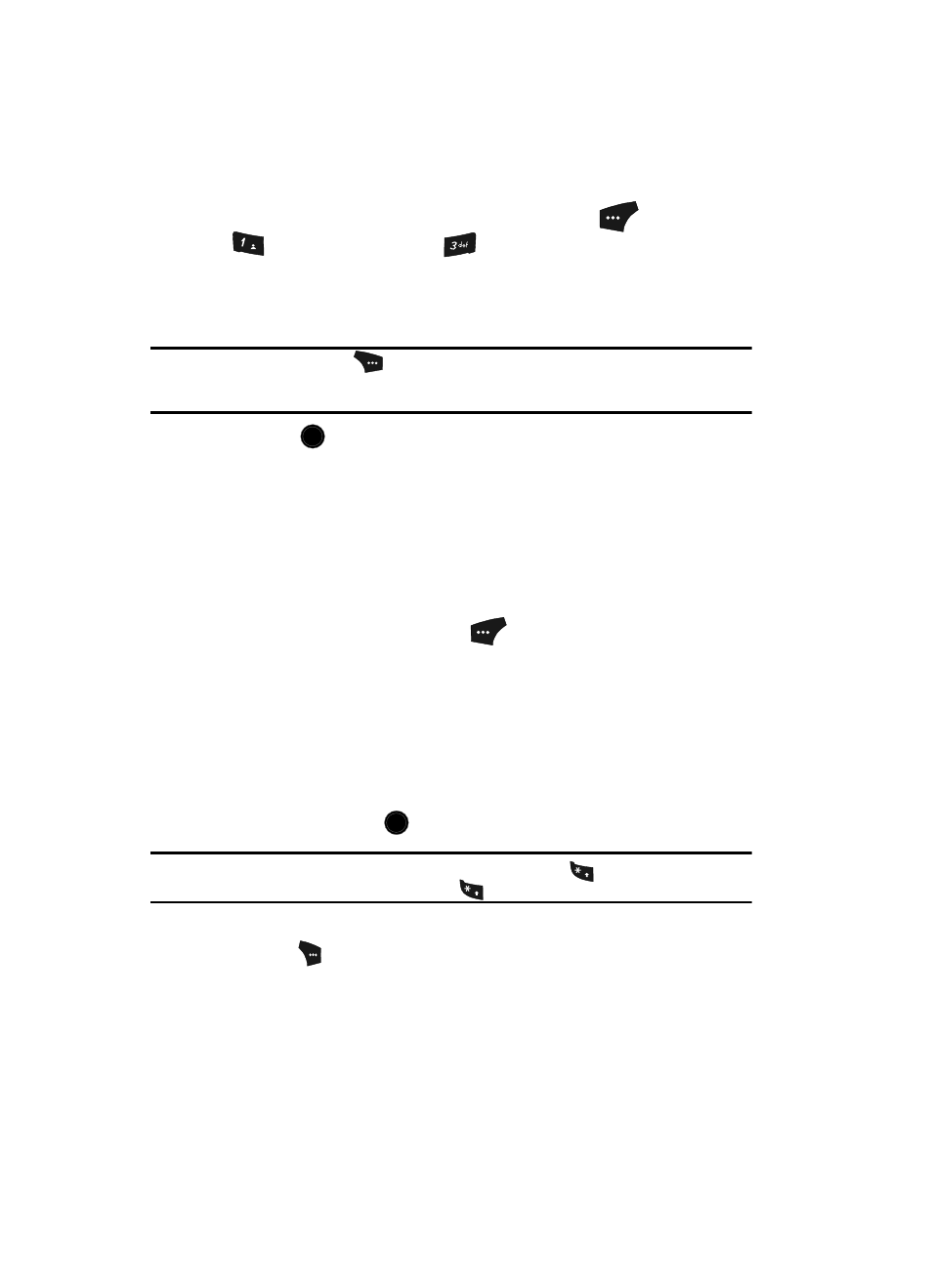
74
Send Video Messages in Standby Mode
Send Video messages to recipients with a compatible phone or other device.
1.
In standby mode, press the Message (left) soft key (
), then press
(for Send Message) and
for Video Message. The Create Video
Msg screen appears in the display with the Send To tab highlighted.
2.
Enter the phone number(s) or e-mail address(s) of the one or more
recipients of the Video message.
Tip: Press the Add (right) soft key (
) to display a pop-up menu that lets you search your Contacts for
a recipient, select a Group as recipient, browse the Recent Calls log for a recipient, or send the Video
message to the OnlineAlbum.
3.
Press the
key to move the cursor to the Subject field, then enter a
subject for the Video message using the keypad.
See “Entering Text” on page 47 for more information.
4.
Use the Up and Down navigation keys to highlight the Text field.
5.
Enter the message text using the keypad.
See “Entering Text” on page 47 for more information.
6.
At any point while composing Subject or the message text for the Video
message, press the Left soft key (
) to change the text entry mode.
The following options appear in the display:
• T9Word
• Abc
• ABC
• 123
• Symbols
Use the Up and Down navigation keys to highlight the desired text input
mode, then press the
key.
Tip: You can also change the text entry mode by pressing and holding the
key. You can change the
capitalization mode by momentarily pressing the
key.
7.
At any point while composing the Video message, press the Options (right)
soft key (
). The following message composition and sending options
appear in the display:
• Preview — The message appears in the display as will appear to the
recipient(s).
• Add Quick Text — Insert precomposed text in the message.
• Save As Draft — Save the message to your Draft folder.
@
)
)
OK
OK
+
+
