Edit draft picture messages – Samsung SCH-U520ZNAUSC User Manual
Page 80
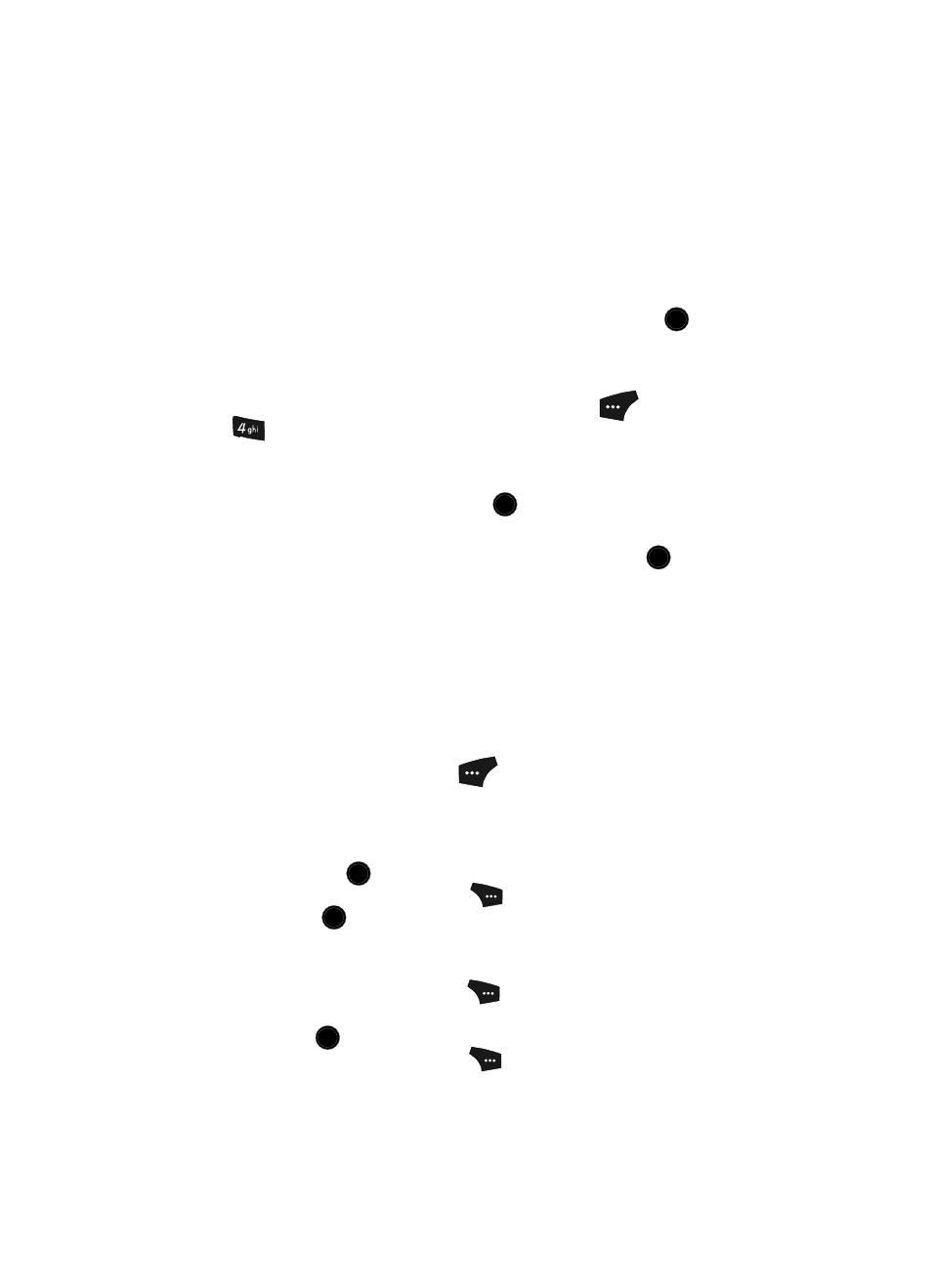
80
–
Priority Level — Indicate whether the message is High, Normal, or Low
priority.
–
Validity Period — Set a specific date and time, before which the message can
be delivered, after which the message is recalled.
–
Deferred Delivery — Defer delivery of the message to some particular time.
–
Delivery Ack — Enable (
On
)/disable (
Off
) confirmation of message delivery.
–
Add To Contacts — Add the recipient number(s) to your Contacts.
Use the navigation keys to highlight an option. Press the
key to
perform the function for the highlighted option.
Edit Draft Picture Messages
1.
In standby mode, press the Message (left) soft key (
), then press
for Drafts. A list of any draft messages that you’ve composed
appears in the display.
2.
Use the navigation keys to highlight the draft picture message that you
wish to edit, then press the Edit key (
). The Create Pic Msg screen
appears in the display with the Send To tab highlighted.
3.
Make any needed recipient number changes and press the
key. The
draft picture message contents appear in the display with the Subject field
highlighted.
4.
Use the Up and Down navigation keys to highlight each field to be
changed. Use the keypad to make any text changes.
See “Entering Text” on page 47 for more information.
5.
Press the Down navigation key until the Pic
field is highlighted to add a
picture to the message or to change the picture.
6.
Press the Images (left) soft key (
). The My Images screen appears in
the display.
7.
Do one of the following:
• Use the navigation keys to highlight a photo to insert into your picture message,
then press the
key.
• Press the Camera (right) soft key (
) to take a new photo, then press the
Send key (
).
8.
After you complete your changes to the selected draft message, do one of
the following:
• Press the Options (right) soft key (
), then select the Save as Draft option to
save the changed message as a new draft message.
• Press the
key to send the changed message.
• Press the Options (right) soft key (
), then select the following options as
needed before sending the changed message:
OK
OK
OK
OK
OK
OK
