Assigning a ringtone to a contacts entry – Samsung SCH-U520ZNAUSC User Manual
Page 58
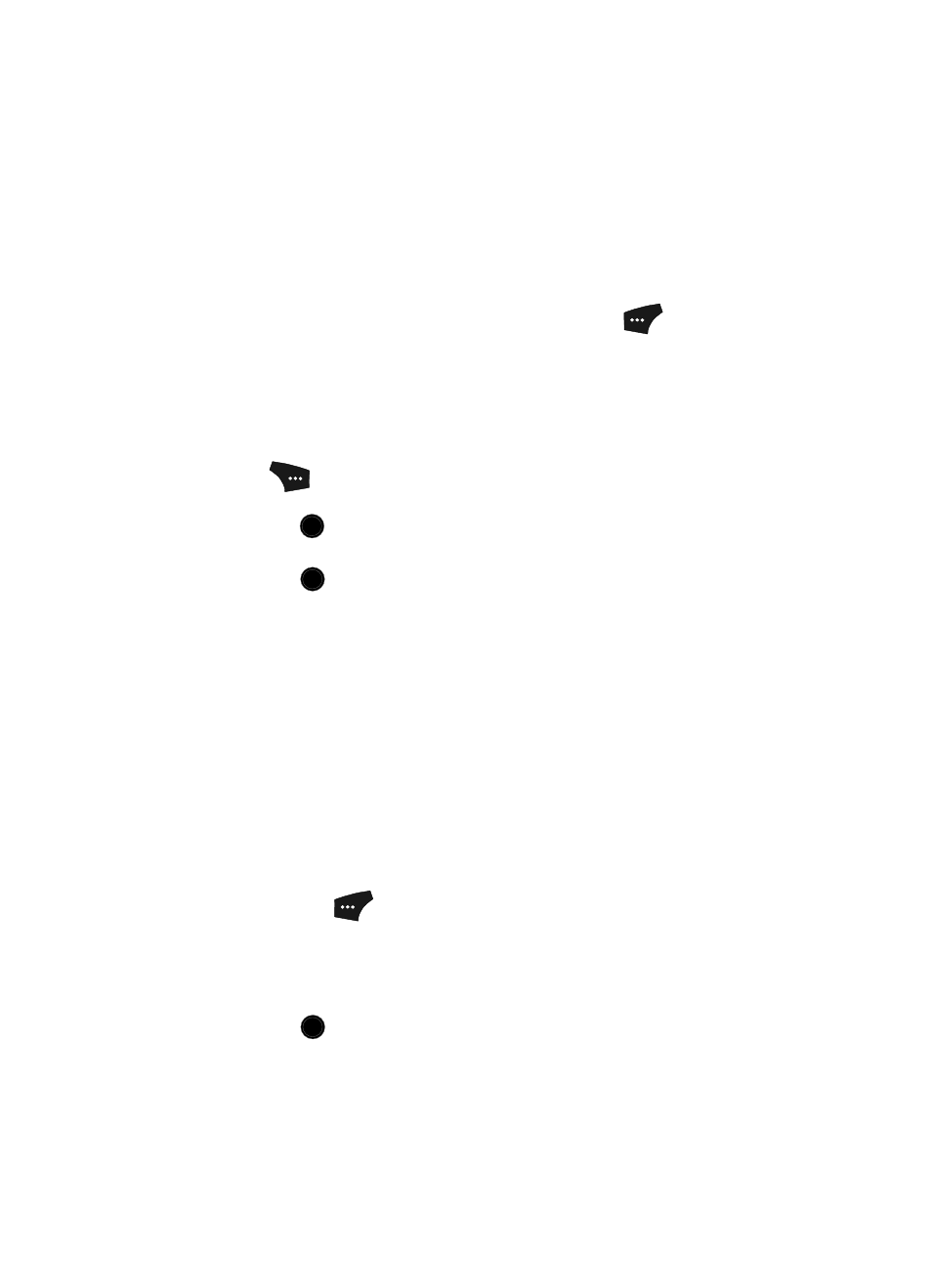
58
1.
Find the Contacts entry you want to edit. See “Finding a Contacts Entry“ on
2.
Use the navigation keys to highlight the desired Contact, then press the
Edit (left) soft key.
The Edit Contract screen appears in the display.
3.
Use the navigation keys to highlight the Picture ID field (at the top of the
Edit Contact screen), then press the Set (left) soft key (
).
The My Images gallery appears in the display, showing a series of
thumbnail photos. (See “My Images“ on page 121 for more information.)
4.
Use the navigation keys to highlight the picture that you wish to assign to
the Contacts entry.
If you cannot find the appropriate picture, press the Camera (right) soft
key (
) to launch the camera to take a picture to use as a Photo ID.
(See “Taking Pictures and Videos“ on page 91 for more information.)
5.
Press the
key. The Contacts entry screen appears in the display with a
thumbnail view of the selected image in the Picture ID field.
6.
Press the
key to save the picture assignment to the selected Contacts
entry.
Assigning a Ringtone to a Contacts Entry
When you assign a ringtone to a Contacts entry, the phone plays the ringtone that
you assigned to the entry when you receive a call from that Contact instead of the
ringtone currently assigned to Voice Calls.
1.
Find the Contacts entry you want to edit. See “Finding a Contacts Entry“ on
2.
Use the navigation keys to highlight the desired Contact, then press the
Edit (left) soft key.
The Edit Contract screen appears in the display.
3.
Use the navigation keys to highlight the Ringtone field, then press the Set
(left) soft key (
). The Contact Tone menu showing the following
options appears in the display:
• My Ringtones
• My Sounds
4.
Use the Up and Down navigation keys to highlight the desired option, then
press the
key.
The My Ringtones or My Sounds file list appears in the display.
OK
OK
OK
