Samsung SCH-U520ZNAUSC User Manual
Page 73
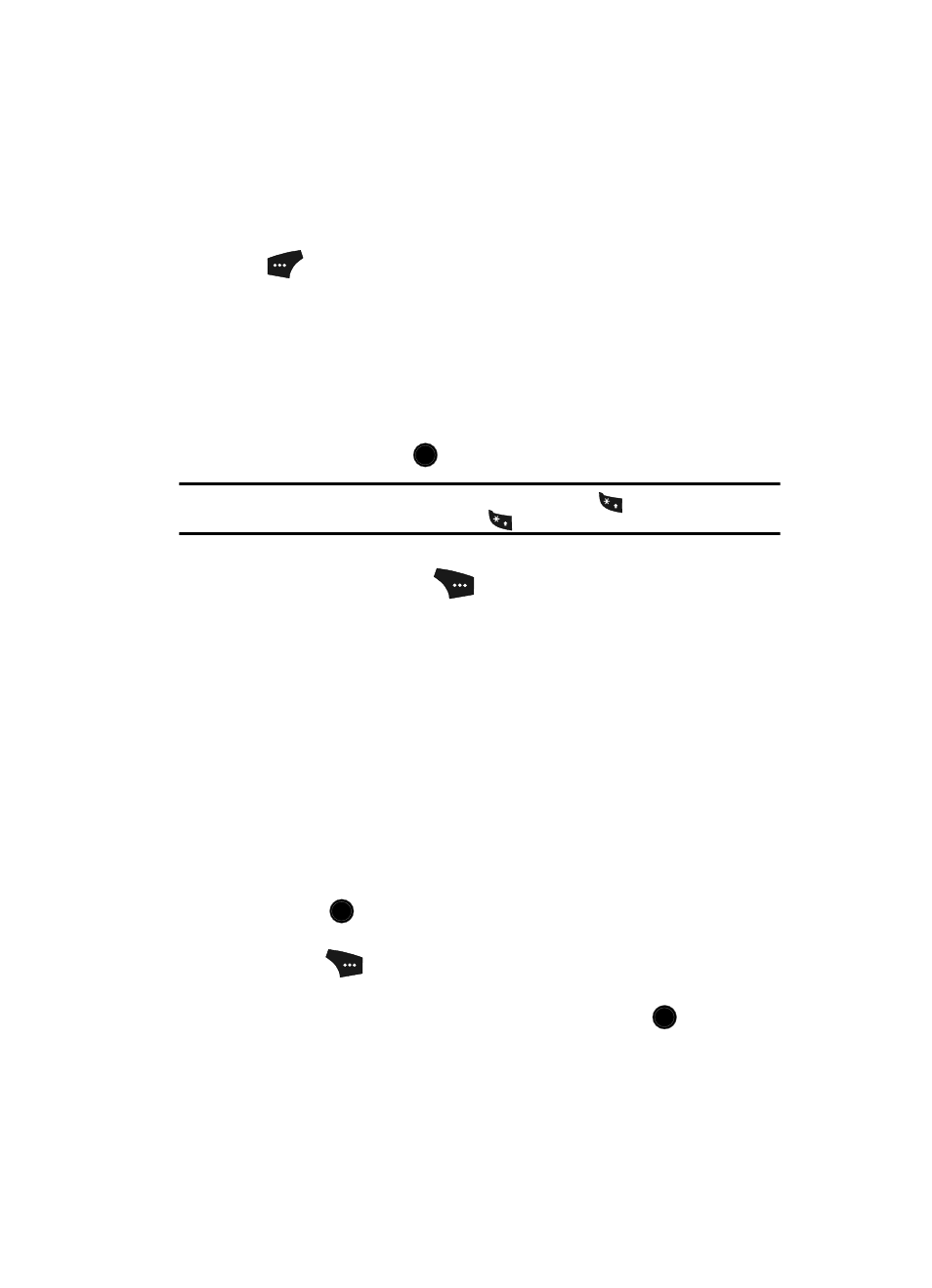
Messaging
73
6.
Press the Down navigation key until the Text field is highlighted, then
enter the message text using the keypad.
See “Entering Text” on page 47 for more information.
7.
While composing the Subject or the message text, press the Left soft key
(
) to change the text entry mode. The following options appear in the
display:
• T9Word
• Abc
• ABC
• 123
• Symbols
Use the Up and Down navigation keys to highlight the desired text input
mode, then press the
key.
Tip: You can also change the text entry mode by pressing and holding the
key. You can change the
capitalization mode by momentarily pressing the
key.
8.
At any point while composing the Subject or the message text, press the
Options (right) soft key (
). The following message composition and
sending options appear in the display:
• Preview — The message appears in the display as will appear to the
recipient(s).
• Add Quick Text — Insert precomposed text in the message.
• Save As Draft — Save the message to your Draft folder.
• Priority Level — Indicate whether the message is High or Normal priority.
• Validity Period — Set a specific date and time, before which the message can
be delivered, after which the message is recalled.
• Deferred Delivery — Defer delivery of the message to some particular time.
• Delivery Ack — Enable (On)/disable (Off) confirmation of message delivery.
• Remove Video — Removes the video clip currently included in this message.
• Add To Contacts — Add the recipient number(s) to your Contacts.
Use the Up and Down navigation keys to highlight the desired option, then
press the
key.
9.
To preview the Video message before sending, press the Options (right)
soft key (
), then
select Preview from the list of options that appears
in the display.
10.
To send the Video message now, press the SEND key (
). Connecting
appears in the display and a progress bar indicates the send status.
OK
+
+
OK
OK
