Soft key method, Adding a new contacts entry, Dial method – Samsung SCH-U520ZNAUSC User Manual
Page 54
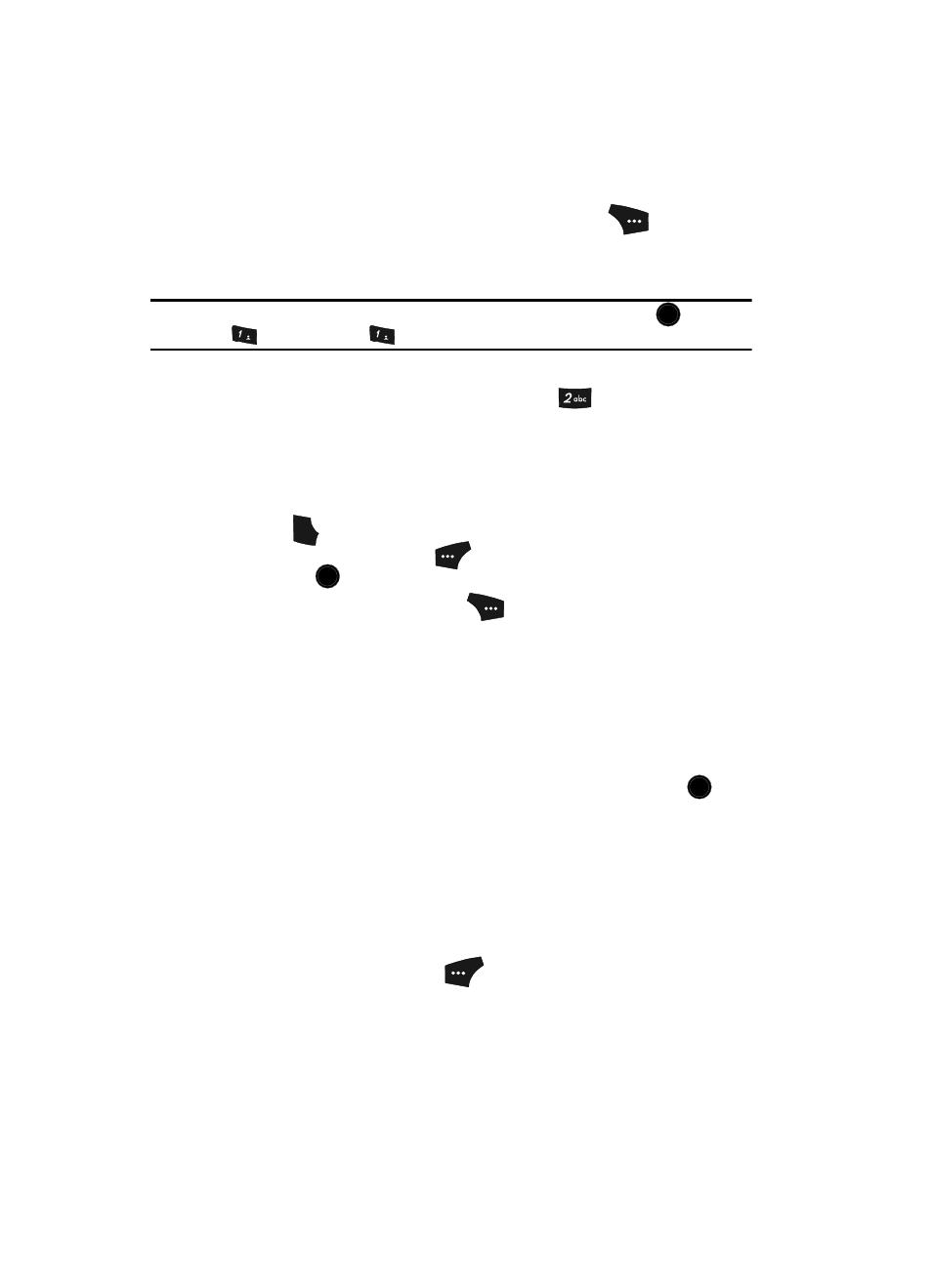
54
Soft Key Method
If you’ve stored a name entry in Contacts, Find allows you to find it quickly.
1.
In standby mode, press the Contacts (right) soft key (
).
The Find screen appears in the display with the Go To field highlighted,
followed by the first few names in your Contacts list.
Tip: You can also access the Find screen from standby mode by pressing the MENU key (
), then
pressing
(for
Contacts) and
for Find.
2.
Enter a name as entered in Contacts. For example, if you saved the name
as “Amy Smith”, begin the search by pressing
(for “A”).
As you enter letters, the names of the closest matches appear in the
display.
3.
When the desired entry appears in the display, use the navigation keys to
highlight the entry (if necessary).
• Press
to dial the number associated with the name.
• Press the Edit (left) soft key (
) to add or change information for this entry.
• Press the
key to view information about the entry.
• Press the Options (right) soft key (
) and the following options popup in the
display:
–
New Contact — Add a new entry to Contacts.
–
Erase — Erase the name and associated information.
–
Send Text Msg — Create and send a text message to the selected Contact.
–
Send PIC Msg — Create and send a picture message to the selected Contact.
–
Send Video Msg — Create and send a video message to the selected Contact.
–
Call — Dial the number associated with the name.
Use the navigation keys to highlight an option, then press the
key.
The highlighted option’s sub menu appears in the display.
Adding a New Contacts Entry
You can use either of two methods to add an entirely new entry to Contacts.
Dial Method
1.
Using the keypad, enter the number you wish to add to your Contacts.
2.
Press the Save (left) soft key (
). The following options appear in the
display:
• Create New — Lets you create a new Contacts entry.
• Update Existing — Lets you add the number you entered to an existing
Contacts entry.
OK
@
)
)
@
)
)
SEND
OK
OK
