Accessing multimedia, My images, Accessing multimedia my images – Samsung SCH-U520ZNAUSC User Manual
Page 121
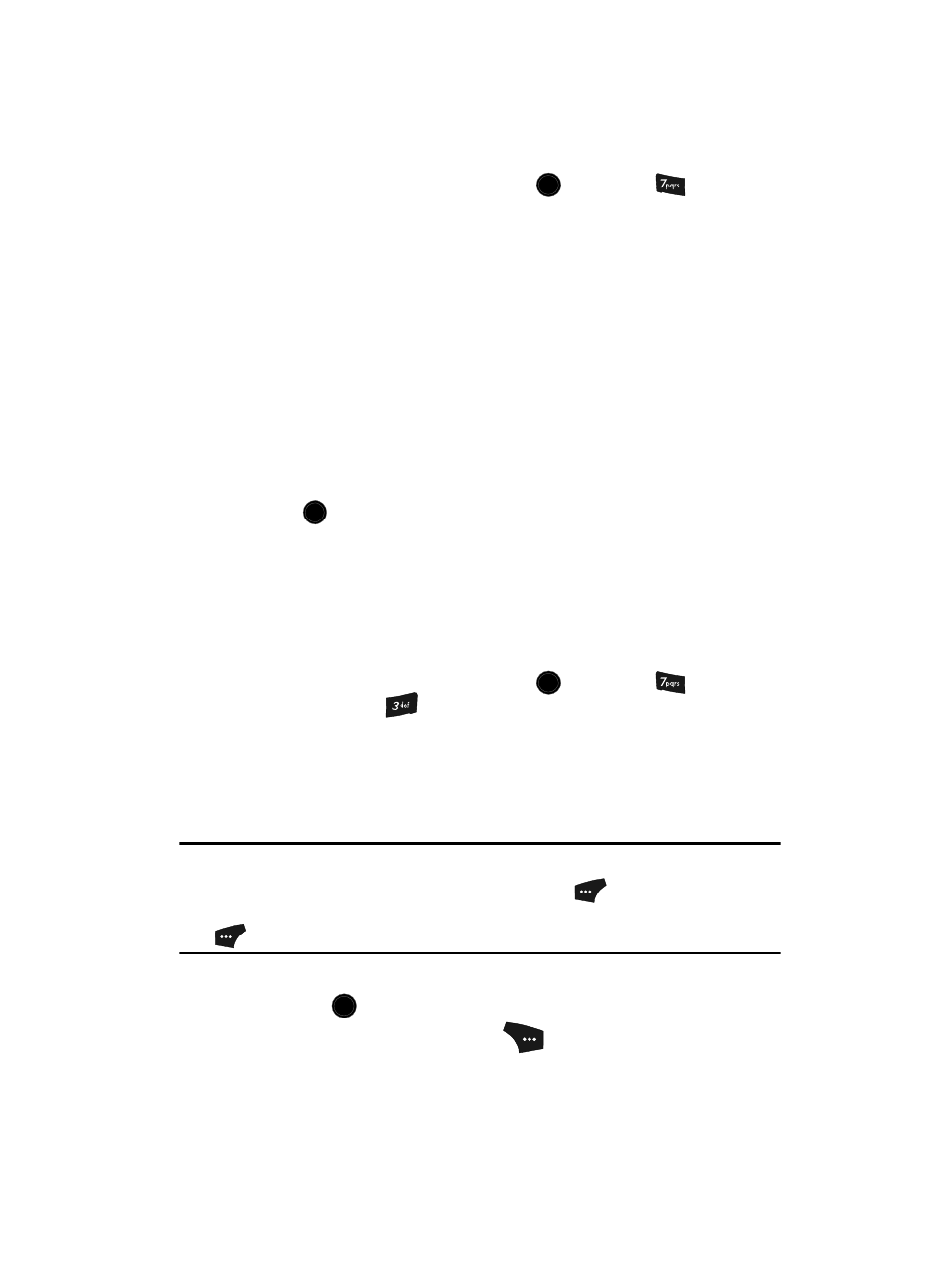
Multimedia 121
Accessing Multimedia
1.
In standby mode, press the MENU key (
), then press
for
Multimedia. The following Multimedia sub-menus appear in the display:
• Camera — Lets you launch and set up your phone’s camera. (See “Camera-
Camcorder” on page 90 for more information.)
• Camcorder — Lets you launch and set up your phone’s camcorder. (See
“Camera-Camcorder” on page 90 for more information.)
• My Images — Lets you choose the multi-media or pictures that appear in your
phone’s display.
• My Videos — Lets you choose the videos that appear in your phone’s display.
• My Ringtones — Lets you assign melody tones for calls, alarms, and other
alerts.
• My Sounds — Lets you assign melody tones for calls, alarms, and other alerts.
• My Music — Lets you store, play, and manage MP3 music files.
2.
Use the navigation keys to highlight a sub-menu.
3.
Press
to enter the highlighted sub-menu.
The following sections describe the above listed sub-menus in greater
detail.
My Images
My Images lets you choose the pictures that appear in your phone’s display while in
standby mode (wallpaper) and as picture IDs for your contacts.
1.
In standby mode, press the MENU key (
), then press
(for
Multimedia) and
for My Images.
If there are no pictures stored in your phone or on a memory card, “No
Image” appears in the My Images screen.
If there are pictures stored in your phone or on a memory card, up to four
thumbnail images of your pictures appear in the display.
Tip: You can also access My Images from:
-The Camera screen by pressing the My Image (left) soft key (
)
-The Edit Contact screen by selecting the picture ID field and pressing the Set (left) soft key
(
)
2.
Use the navigation keys to highlight a picture.
Press the
key to expand the selected picture to full screen.
3.
Press the Options (right) soft key (
). A pop-up menu containing the
following options appears in the display:
OK
OK
OK
OK
