My sounds – Samsung SCH-U520ZNAUSC User Manual
Page 124
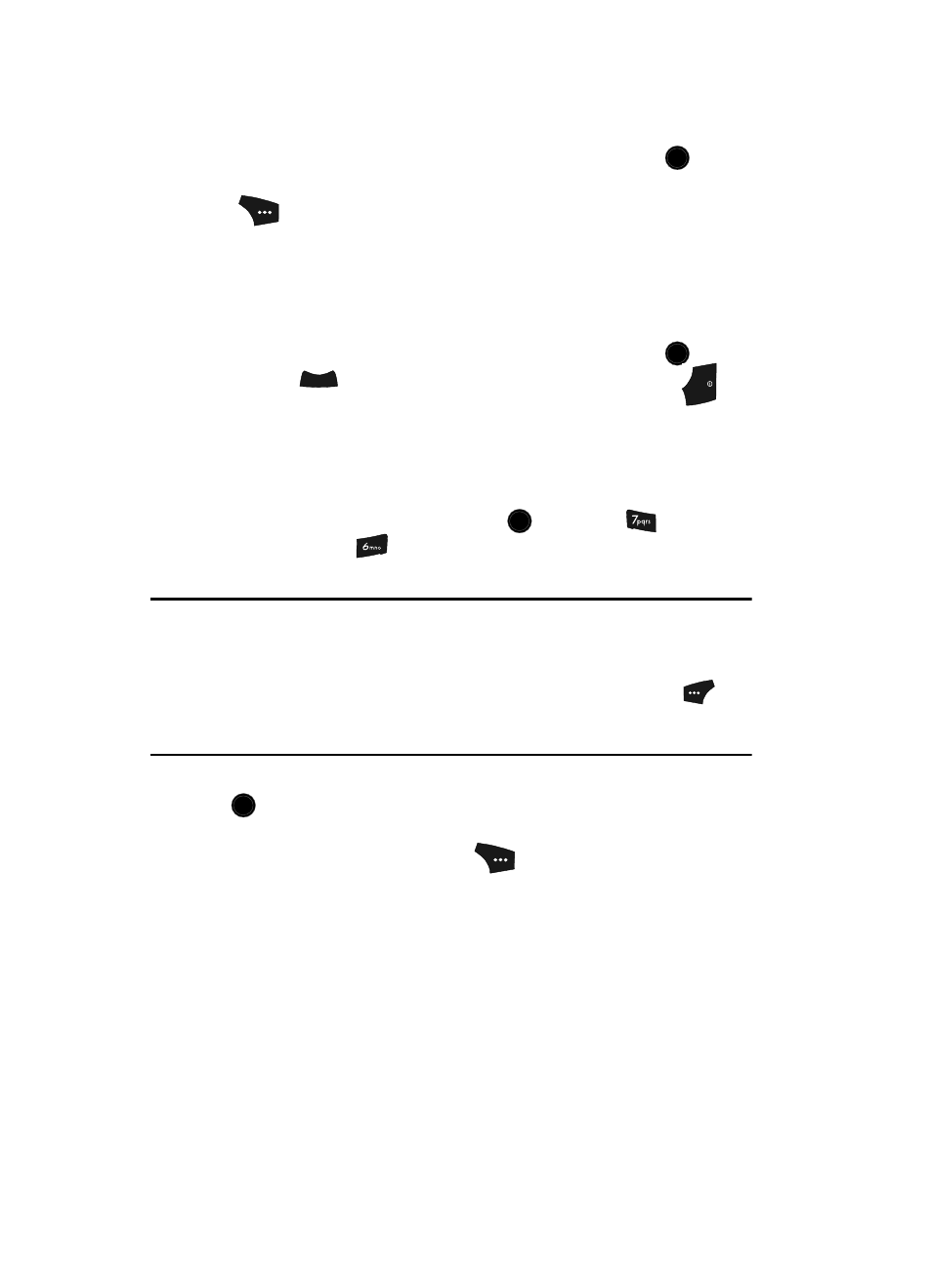
124
Use the navigation keys to highlight an option, then press the
key.
4.
When using a downloaded ringtone, press the Options (right) soft key
(
) and the following options appear in the display:
• Lock / Unlock — Lets you prevent/permit file deletion
• Erase — Erases the selected file
• Rename — Lets you rename the selected file
• Ringtone Info — Displays information about the selected file, such as the file
name, the file type, and the data size
Use the navigation keys to highlight an option, then press the
key.
5.
Press the
key to return to the previous menu, or press the
key
to return to standby mode.
My Sounds
My Sounds lets you record voice memos and lets you assign preloaded and
downloaded sound files as ringers for calls, alarms, and other alerts.
1.
In standby mode, press the MENU key (
), then press
(for
Multimedia) and
for My Sounds. Record New and a list of sound
files appears in the display.
Tip: You can also access My Sounds from:
- A Set Alarm screen by selecting the Ringer option, highlighting the second (file name) field,
pressing the Left or Right navigation key, and selecting My Sounds
- The Edit Contact screen by selecting the Ringtone field, pressing the Set (left) soft key (
), and
selecting My Sounds
Note: Recorded sound files (voice memos) do not appear in these lists.
2.
Use the navigation keys to highlight the Record New option, then press the
key to record a voice memo. (See “In-Use Menu” on page 29 for more
information.)
3.
Press the Options (right) soft key (
).
• For a recorded sound file, a pop-up menu containing the following options
appears in the display:
–
SEND — Lets you send the selected sound file to a specified recipient in a
Picture message.
–
Online Album — Lets you send the selected sound file to an Online Album on
your wireless provider’s server. For details, contact your wireless provider.
–
Rename — Lets you rename the sound file.
–
Lock / Unlock — Lets you protect the sound file from being deleted.
–
Erase All — Erases all sound files.
OK
OK
CLR
END
OK
OK
