Draft message options, Edit draft text messages – Samsung SCH-U520ZNAUSC User Manual
Page 79
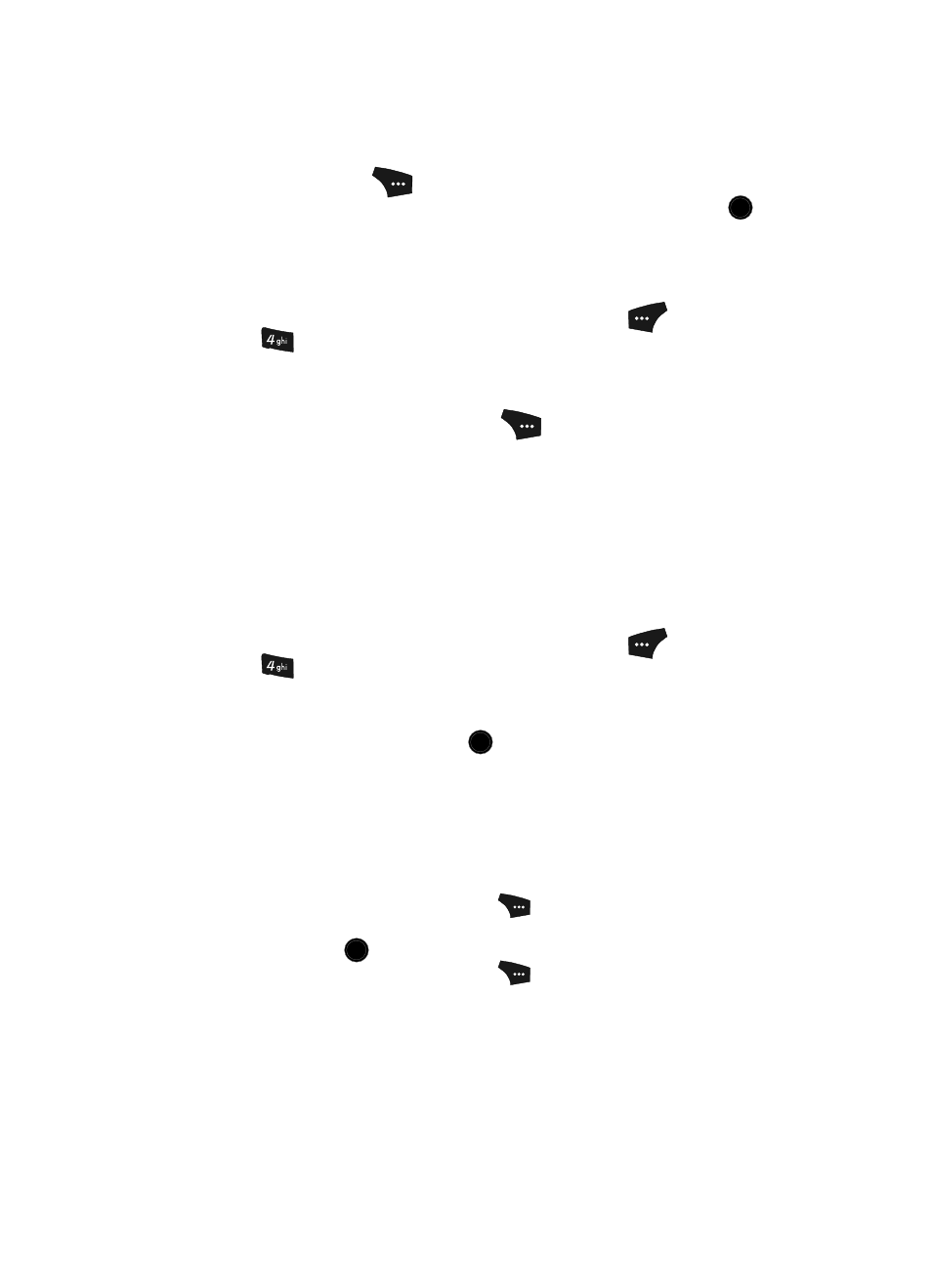
Messaging
79
4.
Compose your draft message using the keypad, then press the Options
(right) soft key (
).
5.
Use the navigation keys to highlight Save As Draft, then press the
key. A confirmation message appears in the display and your message is
saved to the Drafts folder.
Draft Message Options
1.
In standby mode, press the Message (left) soft key (
), then press
for Drafts. The Draft screen appears in the display showing a list of
any draft messages that you’ve saved.
2.
Use the navigation keys to highlight a draft message.
3.
Press the Options (right) soft key (
). The following options appear in
the display:
• Send — Send a copy of the draft message to the current recipient.
• Lock / Unlock — Block a message from being erased or free a message to be
erased.
• Add to Contacts — Add the recipient number(s) to your Contacts.
• Save Quick Text — Save the message text as a Quick Text item.
• Erase Drafts — Erase all unlocked messages from the Drafts folder.
Edit Draft Text Messages
1.
In standby mode, press the Message (left) soft key (
), then press
for Drafts. The Draft screen appears in the display showing a list of
any draft messages that you’ve saved.
2.
Use the navigation keys to highlight the draft text message that you wish to
edit, then press the EDIT key (
). The Create Txt Msg screen appears in
the display with the message Text field showing.
3.
Use the keypad to add to or change the message text.
See “Entering Text” on page 47 for more information.
4.
After you complete your changes to the selected draft message, do one of
the following:
• Press the Options (right) soft key (
), then select the Save as Draft option
to save the changed message as a new draft message.
• Press the
key to send the changed message.
• Press the Options (right) soft key (
), then select the following options as
needed before sending the changed message:
–
Edit Send To — Change or add message recipient number(s) or e-mail
address(es).
–
Add Quick Text — Add pre-composed text to the message.
–
Save As Draft — Save the changed draft message as a new draft.
OK
OK
OK
