Self timer, Quality, White balance – Samsung SCH-U520ZNAUSC User Manual
Page 105
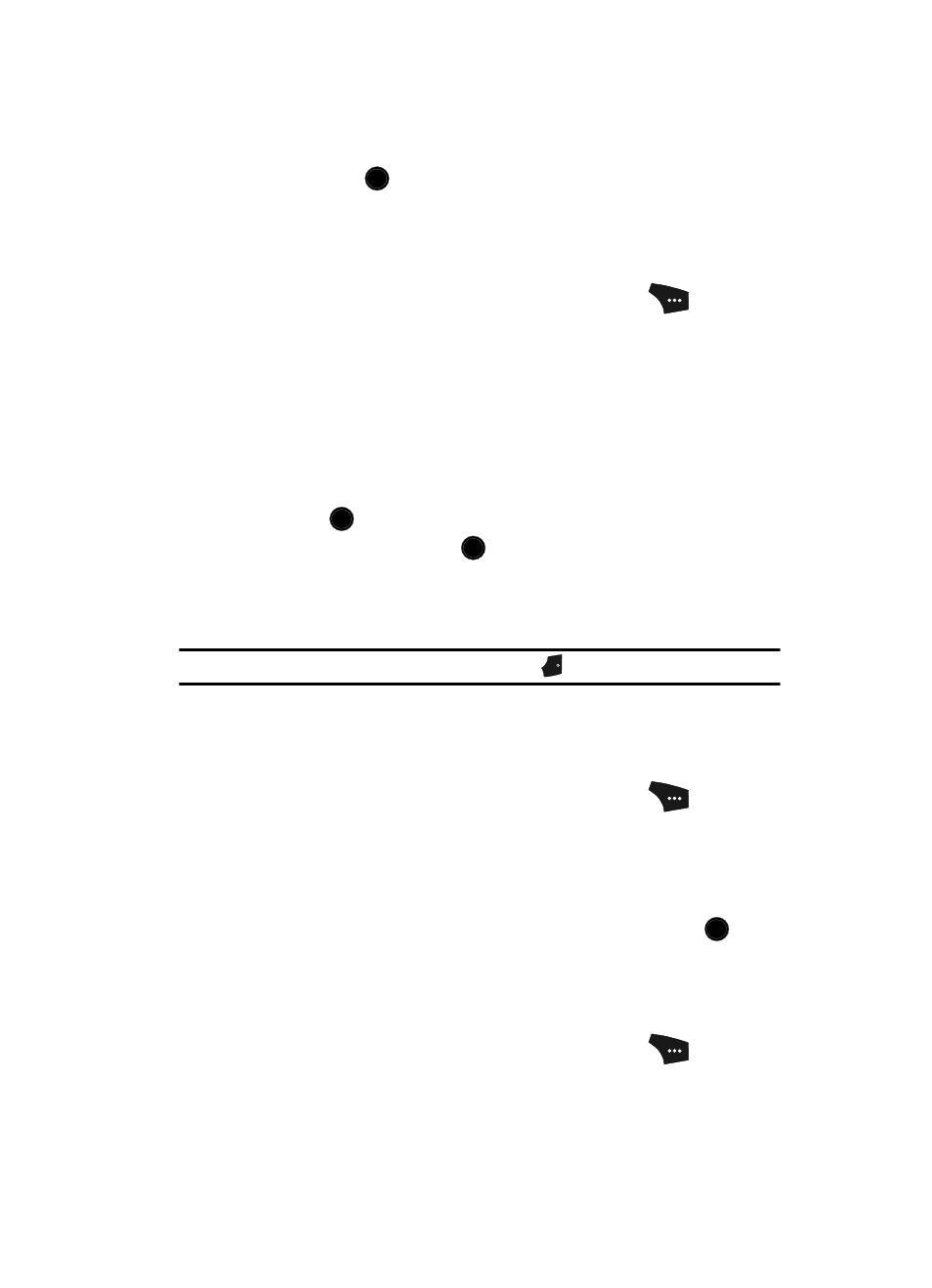
Camera-Camcorder 105
3.
Use the Up and Down navigation keys to highlight the desired flash setting,
then press the
key. The camcorder screen appears in the display.
Self Timer
Self Timer lets you delay taking a video long enough to let you join others in the
video.
1.
In camcorder mode, press the Options (right) soft key (
). The
options menu bar appears in the display.
2.
Use the Left and Right navigation keys to highlight Self Timer. The
following options appear in the display:
• Off
• 2 Sec.
• 5 Sec.
• 10 Sec.
3.
Use the Up and Down navigation keys to highlight the desired delay, then
press the
key. The camcorder screen appears in the display.
The next time you press the
key, a countdown timer in the display
indicates the time remaining before the camcorder starts recording the
video. The phone reads the countdown timer value beginning with two or
three and continuing to zero, when recording begins.
Tip: To stop the countdown timer without resetting it, press the
key.
Quality
You can affect how much your video is compressed, thereby reducing it’s overall size
(not to be confused with resolution).
1.
In camcorder mode, press the Options (right) soft key (
). The
options menu bar appears in the display.
2.
Use the Left and Right navigation keys to highlight Quality.
3.
Use the Up and Down navigation keys to highlight Fine, Normal, or
Economy.
4.
Once the quality setting of your choice is highlighted, press the
key.
You’re returned to the camcorder viewfinder screen.
White Balance
White Balance allows you to adjust video quality according to available light.
1.
In camcorder mode, press the Options (right) soft key (
). The
options menu bar appears in the display.
OK
OK
OK
END
OK
