Add to an existing entry, Speed dial, Speed – Samsung SCH-U520ZNAUSC User Manual
Page 60
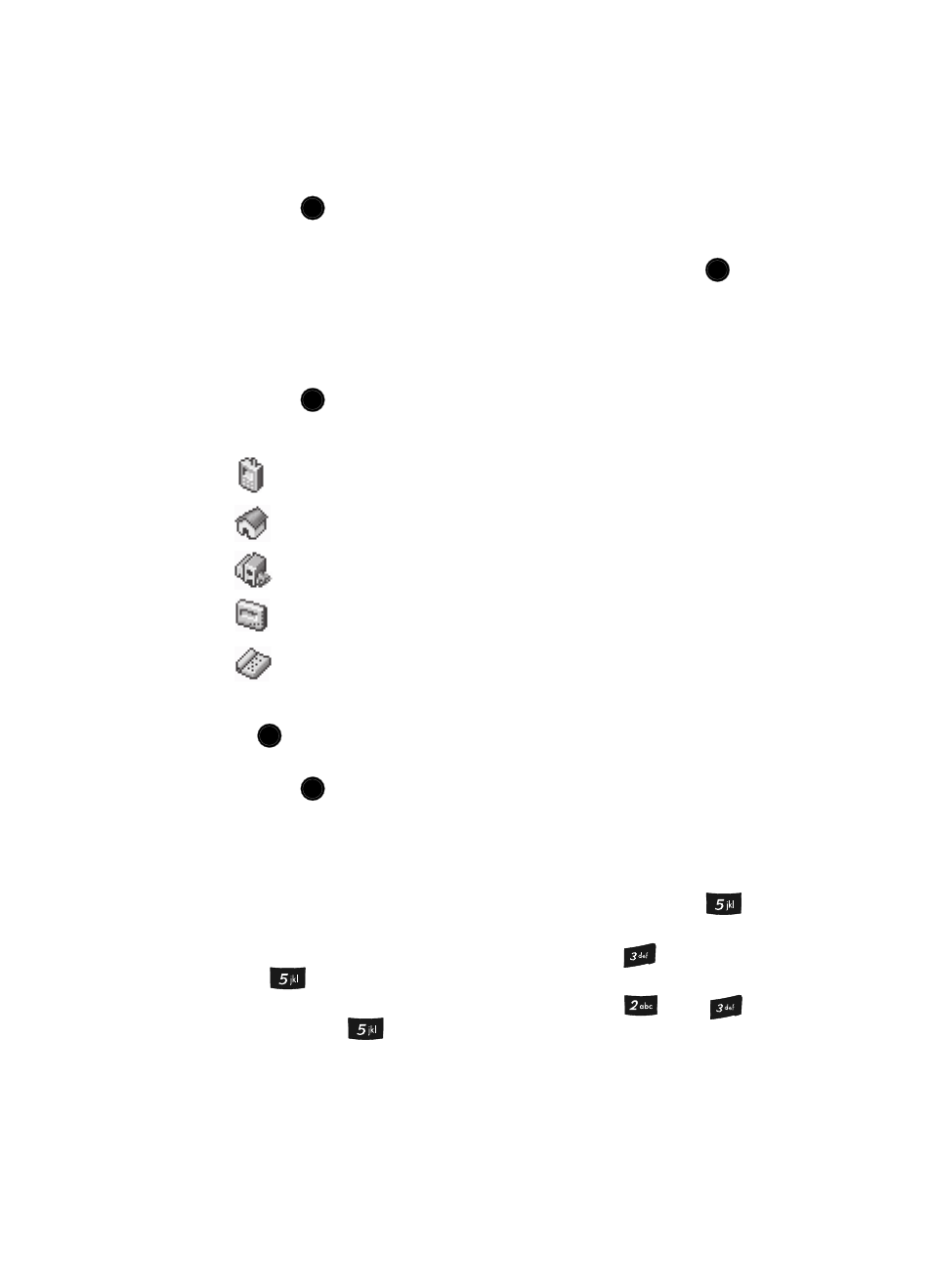
60
3.
Enter a name for the new entry (see “Entering Text“ on page 47 for more
information).
4.
Press the
key. The new entry is saved to your Contacts list.
Add to an Existing Entry
1.
Use the navigation keys to highlight Update Existing and press the
key. The Update Existing screen appears in the display showing your
Contacts list with the Go To field and the first Contacts entry highlighted.
2.
Find the Contacts entry to which you want to add the new number. See
“Finding a Contacts Entry“ on page 53 for more information.
3.
Press the
key. The following number type options appear in the
display:
4.
Use the navigation keys to highlight the desired number type, then press
the
key. The Contacts entry information appears in the display with the
new number posted in the appropriate number type field.
5.
Press the
key again to save your changes to the existing entry.
Speed Dial
A Contacts entry’s Speed Dial number corresponds to the number keys you press to
speed dial one of that entry’s numbers. For example:
•
To speed dial the Contacts entry assigned to Location 5, press and hold the
key, (1-touch dialing).
•
To speed dial the Contacts entry assigned to Location 35, press
then press
and hold the
key, (2-touch dialing).
•
To speed dial the Contacts entry assigned to Location 235, press
, press
,
then press and hold the
key (3-touch dialing).
You can assign one or more Speed Dial numbers to a Contacts entry during new
entry creation or by editing an existing entry.
Mobile
Home
Work
Pager
Fax
OK
OK
OK
OK
OK
