Samsung SCH-U520ZNAUSC User Manual
Page 69
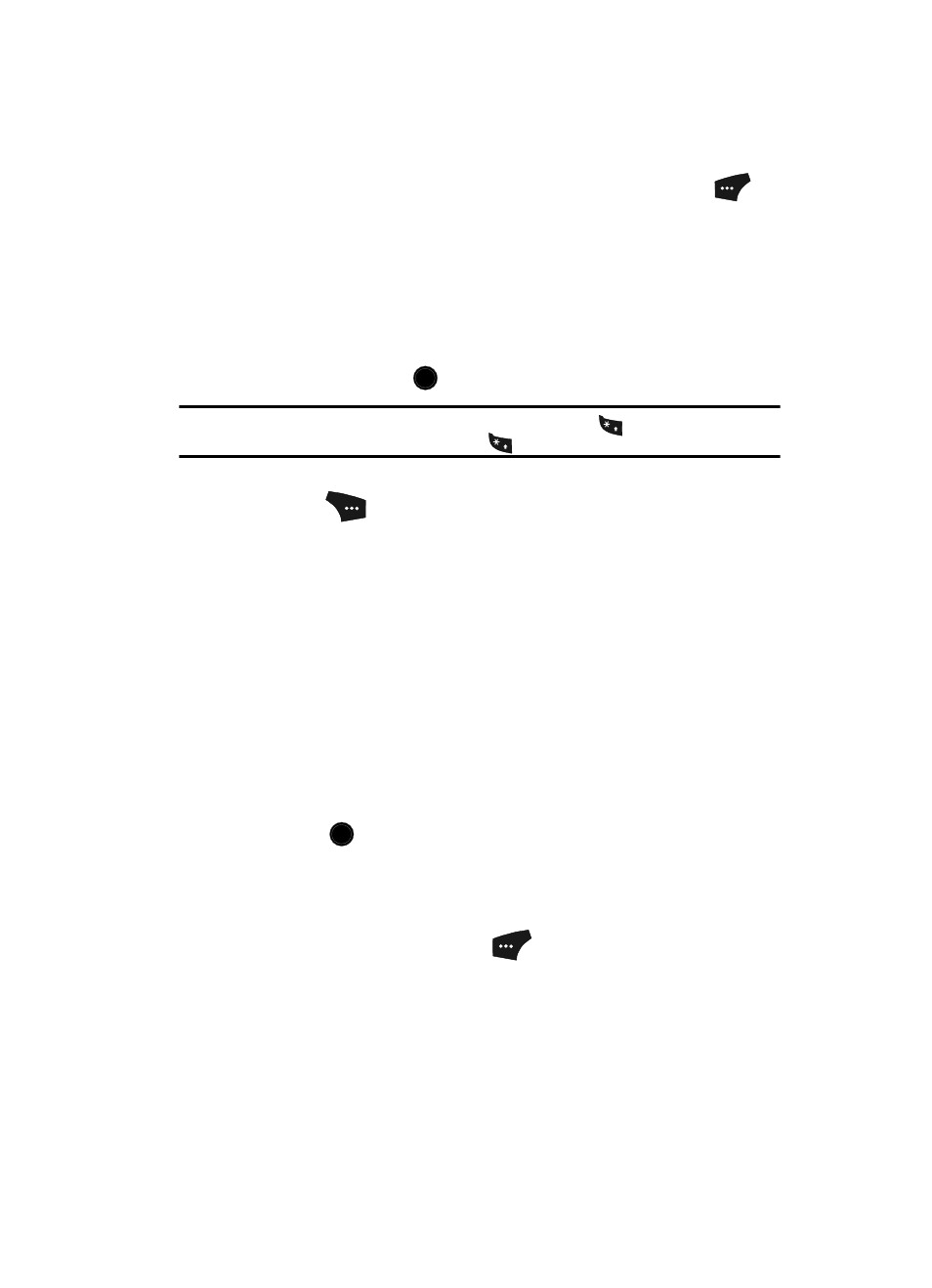
Messaging
69
See “Entering Text” on page 47 for more information.
7.
At any point while composing a message, press the Left soft key (
) to
change the text entry mode. The following options appear in the display:
• T9Word
• Abc
• ABC
• 123
• Symbols
Use the Up and Down navigation keys to highlight the desired text input
mode, then press the
key.
Tip: You can also change the text entry mode by pressing and holding the
key. You can change the
capitalization mode by momentarily pressing the
key.
8.
At any point while composing a text message, press the Options (right)
soft key (
). The following message composition and sending options
appear in the display:
• Preview — The message appears in the display as will appear to the
recipient(s).
• Add Quick Text — Insert precomposed text in the message.
• Save As Draft — Save the message to your Draft folder.
• Priority Level — Indicate whether the message is High or Normal priority.
• Validity Period — Set a specific date and time, before which the message can
be delivered, after which the message is recalled.
• Deferred Delivery — Defer delivery of the message to some particular time.
• Delivery Ack — Enable (On)/disable (Off) confirmation of message delivery.
• Remove PIC — Removes the picture currently included in this message.
• Add To Contacts — Add the recipient number(s) to your Contacts.
Use the Up and Down navigation keys to highlight the desired option, then
press the
key.
9.
If you wish to insert a sound into your Picture message, follow the
instructions in steps 10 through 12. Otherwise, proceed to step 13.
10.
Use the navigation keys to highlight the Sound field.
11.
Press the Sounds (left) soft key (
). The following options appear in
the display:
• Record New — Record a new memo to insert into the message.
• 5 or more Sounds — Select from a list of voice memos and/or sound files
saved and/or preloaded on your phone.
OK
+
+
OK
