Settings, Memory, Auto save – Samsung SCH-U520ZNAUSC User Manual
Page 107: Icon display
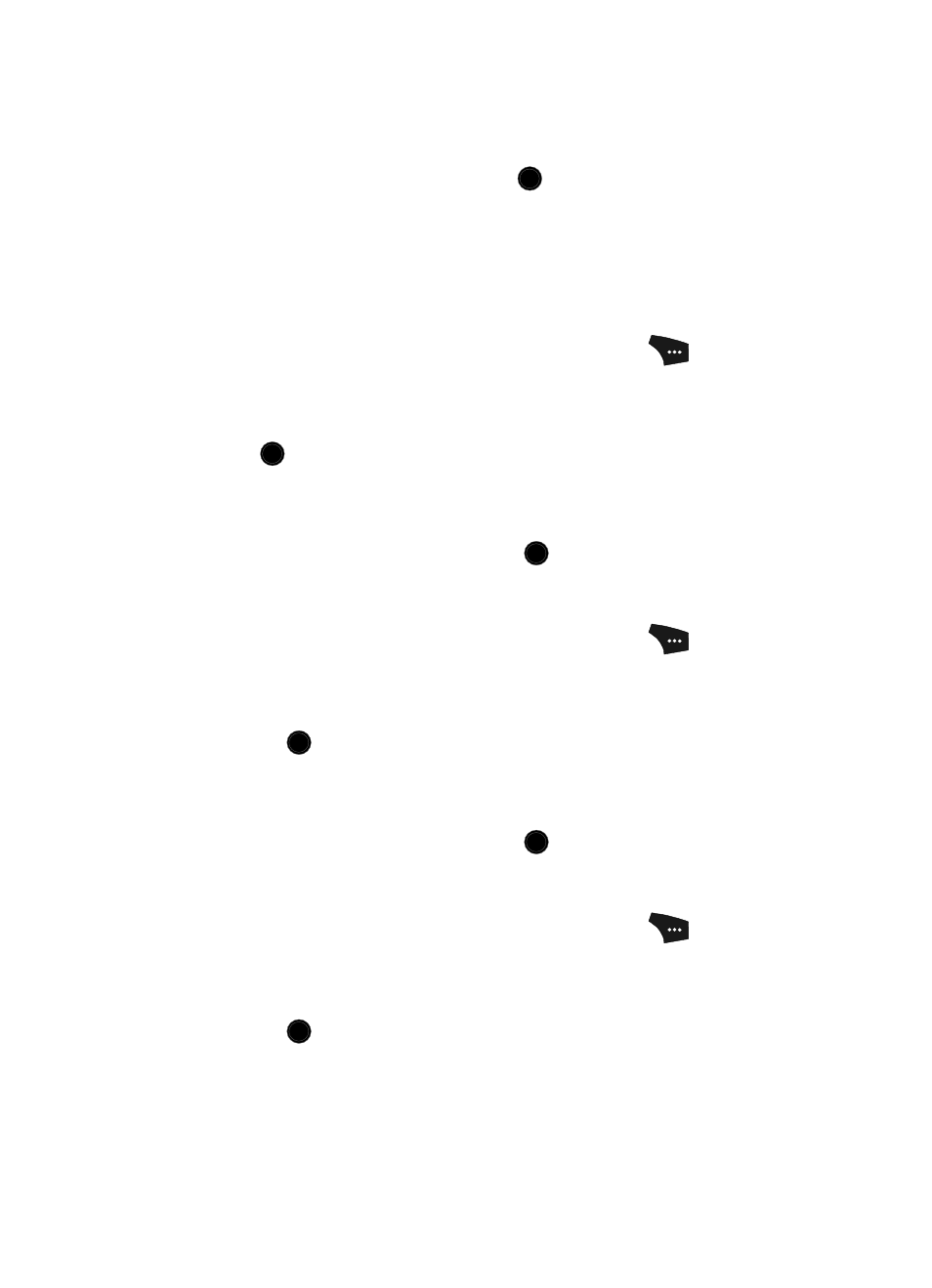
Camera-Camcorder 107
3.
Use the Up and Down navigation keys to highlight the color tone of your
choice is highlighted, then press the
key. You’re returned to the
camcorder viewfinder screen.
When you record your next video, the phone’s display previews your
subject image with the selected color effect.
Settings
Memory
1.
In camcorder mode, press the Options (right) soft key (
). The
options menu bar appears in the display.
2.
Use the Left and Right navigation keys to highlight Settings.
3.
Use the Up and Down navigation keys to highlight Memory, then press the
key. The following Memory options appear in the display:
• Phone — Stores videos in phone memory.
• Card — Stores videos on an optional microSD Memory Card.
4.
Use the Up and Down navigation keys to highlight the memory location
setting of your choice, then press the
key. You’re returned to the
camcorder viewfinder screen.
Auto Save
1.
In camcorder mode, press the Options (right) soft key (
). The
options menu bar appears in the display.
2.
Use the Left and Right navigation keys to highlight Settings.
3.
Use the Up and Down navigation keys to highlight Auto Save, then press
the
key. The following shutter sounds appear in the display:
• Off
• On
4.
Use the Up and Down navigation keys to highlight the automatic save
setting of your choice, then press the
key. You’re returned to the
camcorder viewfinder screen.
Icon Display
1.
In camcorder mode, press the Options (right) soft key (
). The
options menu bar appears in the display.
2.
Use the Left and Right navigation keys to highlight Settings.
3.
Use the Up and Down navigation keys to highlight Icon Display, then press
the
key. The following options appear in the display:
• Display All — Shows camcorder icons as seen in “Camcorder Screen Icons”
OK
OK
OK
OK
OK
OK
