File viewer, Accessing file viewer, Opening files in file viewer – Samsung SPH-M900ZKASPR User Manual
Page 96: Alarm clock
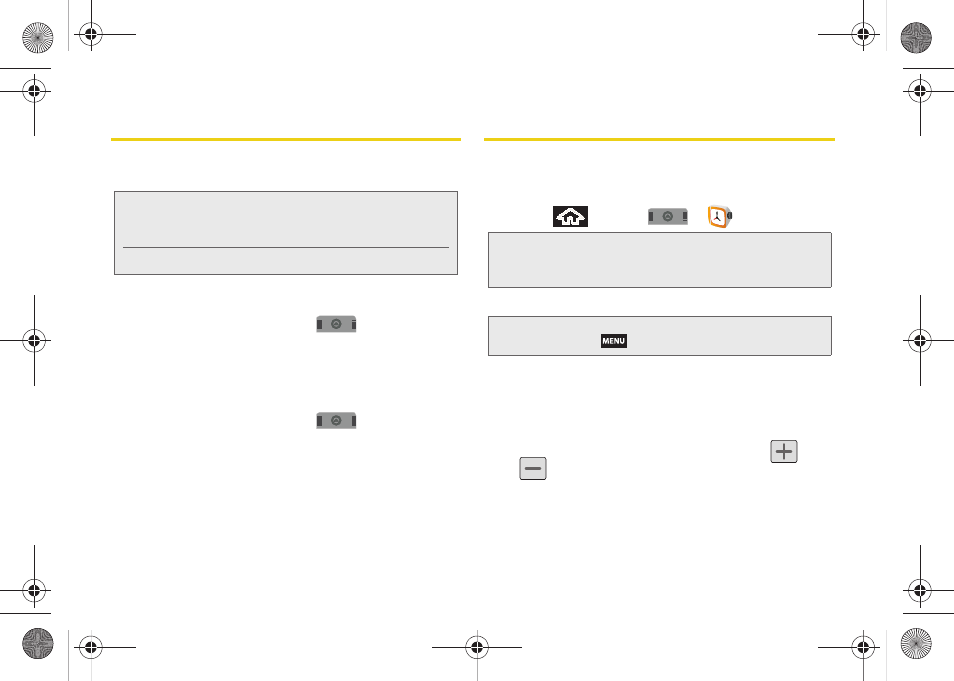
84
File Viewer
File viewer allows you to view supported image files
and text files.
Accessing File Viewer
ᮣ
From the Home screen, tap
> File Viewer
.
Navigation in this viewer works on a hierarchy
structure with folders, subfolders, etc.
Opening Files in File Viewer
1.
From the Home screen, tap
> File Viewer.
2.
Tap a folder and scroll down or up until you locate
your selected file.
3.
Once you have located your file, tap the file name
to launch the associated application.
Alarm Clock
Your device comes with a built-in alarm clock that has
multiple alarm capabilities. There is no limit to the
number of alarm events you can create.
1.
Press
and tap
>
.
2.
Tap the time field of a default alarm event.
3.
Activate the alarm by tapping the
Turn on alarm
field.
4.
Tap the
Time
field to begin adjustment of the alarm
time.
Ⅲ
Adjust the hour and minute by tapping
or
.
Ⅲ
Tap the
AM
or
PM
button to change the value.
Ⅲ
Tap
Set
when finished.
Note:
The following files can be viewed on the Samsung
Moment™, image (JPG, BMP, GIF) and text (PDF, XLA,
TXT, DOC).
Playable music files include: WAV, MP3, and WMA.
Note:
Upon your first launch of the Alarm Clock application,
three alarms are set up by default and ready for you to
customize. These alarms are turned off by default.
Note:
A new alarm can also be created from the Alarm page
by pressing
> Add alarm
.
SPH-M900.book Page 84 Tuesday, March 2, 2010 10:27 AM
