Samsung SPH-M900ZKASPR User Manual
Page 162
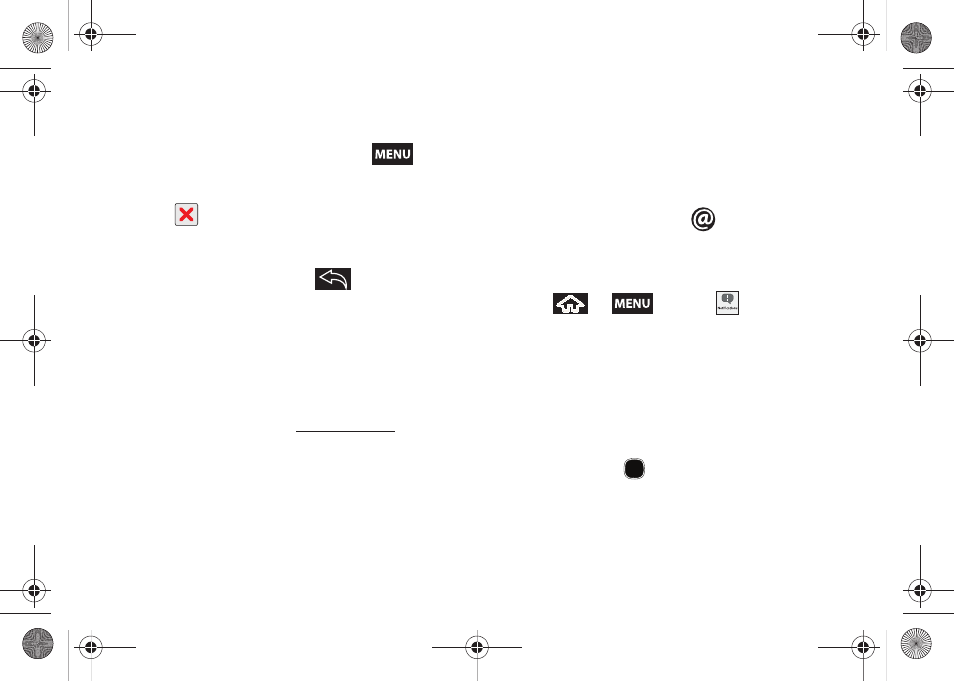
150
6.
Tap the
Compose Mail
field and compose your
email.
Ⅲ
To add a picture attachment, press
and
tap
Attach
.
Ⅲ
Select the picture you want to attach.
Ⅲ
Tap
to delete a selected attachment from
your current email.
7.
Once complete, tap
Send
.
Ⅲ
Tap
Save as draft
or press
to save the
current email as a draft. To later view your draft
email messages, from the Inbox, tap the
Drafts
folder.
Ⅲ
To delete the current email message, tap
Discard
.
Creating a Gmail Email Signature
1.
From a computer, launch your preferred Web
browser and navigate to
.
2.
From within your Gmail Settings page, navigate to
the
General
tab and enter your signature into the
Signature
field. By default, signature is turned off.
Accessing Email Messages
Depending on your email type, account settings, Email
notifications, ringtone notification, etc, the device
displays the email message briefly in the status bar
when you receive a new email.
A new Internet email message (
) icon appears
within the Notifications area of the Status bar to notify
you of a new email.
To view a new email:
1.
Press
>
and tap
.
– or –
Touch and hold the Status bar, then slide your
finger down the screen. See “Using the
Notifications Panel” on page 31.
2.
Tap the new email from the Notifications list.
3.
Scroll up and down the email by either dragging
your finger up and down the screen or rolling your
Optical Joystick (
) up or down.
SPH-M900.book Page 150 Tuesday, March 2, 2010 10:27 AM
