Samsung SPH-M900ZKASPR User Manual
Page 71
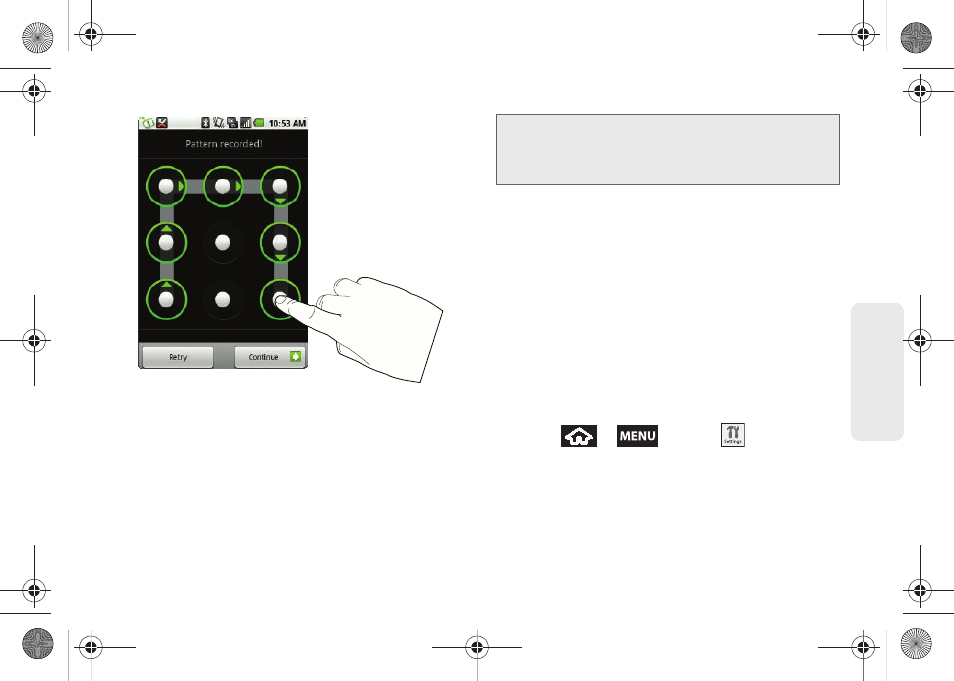
59
Settings
5.
Draw your pattern by touching your first onscreen
point, then,
without removing your finger from the
screen
, drag your finger over adjacent points until
the grey trace line overlaps each point and they are
highlighted with a green circle.
6.
When you have connected at least four dots in a
vertical, horizontal or diagonal direction, lift your
finger from the screen when finished.
7.
Tap
Continue
to record the pattern.
8.
Confirm the new pattern by redrawing it and then
tapping
Confirm
.
Once the feature is enabled, additional unlock pattern
options are then enabled from within the
Security &
location
menu list.
Configuring the Unlock Pattern Settings
To require the pattern for access:
1.
Press
>
and tap
>
Security & location.
2.
Place a checkmark adjacent to the
Require pattern
field.
Important:
You must slide your finger on the screen to create
the pattern and not touch individual dots. If you
make a mistake or a point is not properly
selected, a red circle will appear.
SPH-M900.book Page 59 Tuesday, March 2, 2010 10:27 AM
