Adding a number to a contacts entry, Editing a contacts entry’s number – Samsung SPH-M900ZKASPR User Manual
Page 88
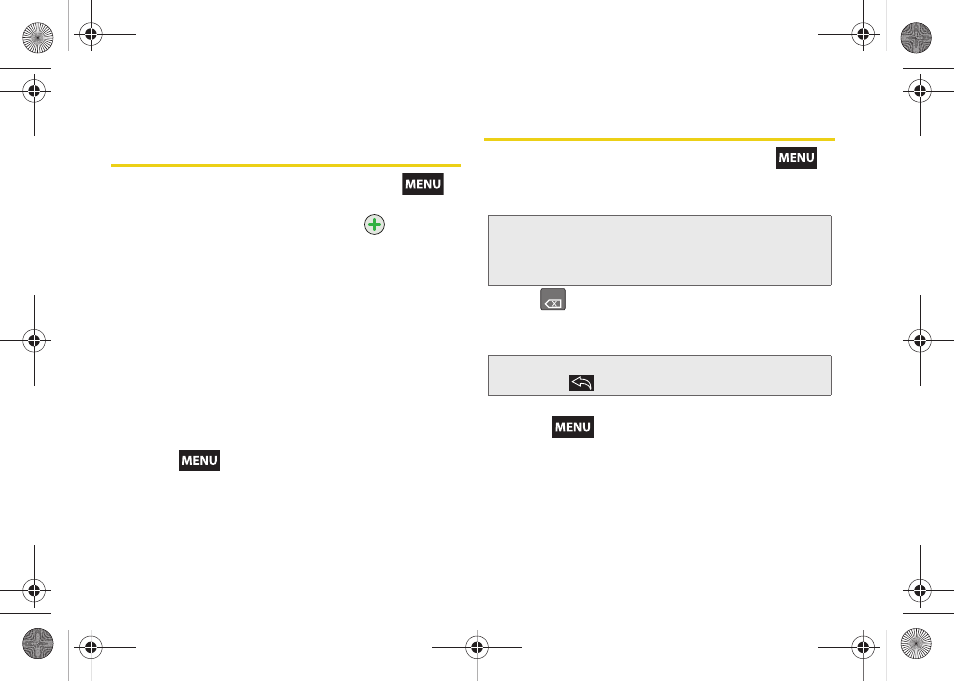
76
Adding a Number to a Contacts
Entry
1.
From the Contact’s overview page, press
and tap
Edit contact.
2.
From the Phone numbers area, tap
to create a
new empty
Phone number
field.
3.
Tap the field’s adjacent label button and select
from an onscreen category such as:
Home
,
Mobile
[default],
Work
,
Work Fax
,
Home Fax
,
Pager
,
Other
,
or tap
Custom
to create your own unique category
type.
Ⅲ
If you have chosen
Custom
, enter your new label
and tap
OK
.
4.
Tap the
Phone number
field and use the onscreen
dialpad to enter the new number
5.
Scroll to the bottom of the page and tap
Done
or
press
and tap
Done
.
Editing a Contacts Entry’s Number
1.
From the Contact’s overview page, press
and tap
Edit contact.
2.
Tap an existing phone number field.
3.
Tap
to clear one digit at a time.
4.
Re-enter or edit the number using the onscreen
dialpad.
5.
Scroll to the bottom of the page and tap
Done
or
press
and tap
Done
.
Note:
Touch and hold the
Phone number
field to activate the
Edit text menu. You can choose several editing options
such as:
Select all,
Select text
,
Cut all
,
Copy all,
Paste
, or
Input Method
.
Note:
To hide an onscreen keypad, dialpad or keyboard,
press .
DEL
SPH-M900.book Page 76 Tuesday, March 2, 2010 10:27 AM
