Samsung SPH-M900ZKASPR User Manual
Page 109
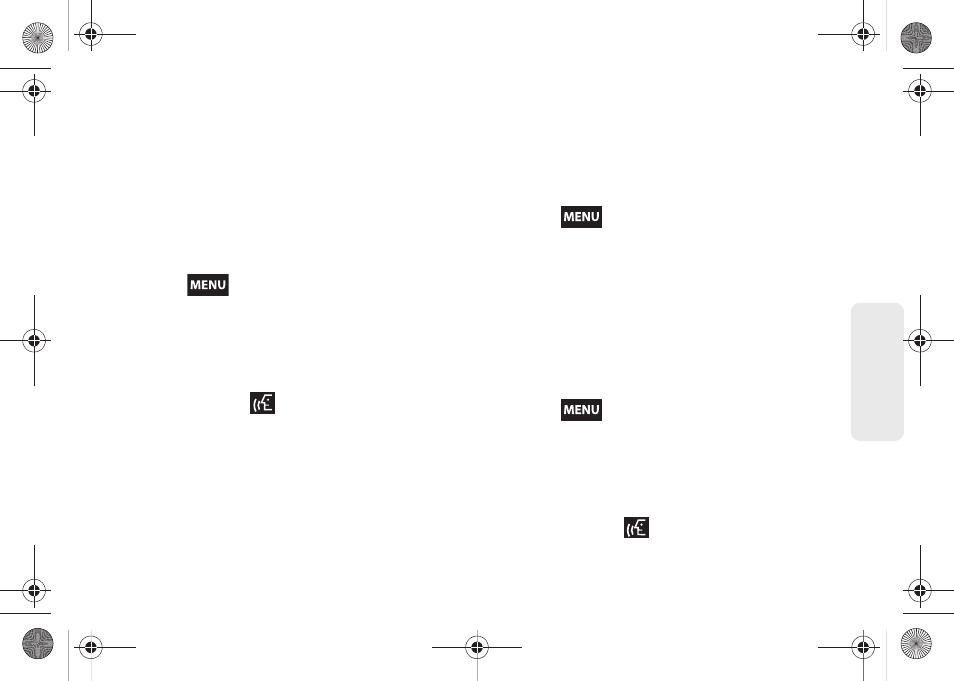
97
V
o
ice
Ser
vices
6.
Tap either
Pictures
or
Capture picture.
Once
attached, you can
View
,
Replace
, or
Remove
the
attached image.
Ⅲ
Pictures
: Opens the Gallery application. Use the
onscreen navigation to locate the picture you wish
to send with the outgoing Picture Mail message.
Ⅲ
Capture picture
: Follow the onscreen prompts to
take a new picture and then attach it to the new
message.
7.
Press
and tap
Add subject
and tap the
Subject
field to enter a subject text.
8.
Tap the
Type to compose
field to enter text.
9.
Tap
Send
to complete the process.
To send a video message:
1.
Press and hold
, you will then hear a prompt.
2.
When you hear “Say a command,” say “
Send
Video
” followed by the name or phone number of
the recipient. For example, say “
John Smith
” or
“
9725551212
.” The entry information for the
specified contact is displayed.
3.
If the device did not properly recognize the
command, it prompts you with “
Did you say, send
video to?
”
4.
Respond by saying one of the following:
Yes
,
No
,
Repeat
, or
Cancel
.
5.
Press
and tap
Attach.
6.
Tap either
Videos
or
Capture video.
Once attached,
you can
View
,
Replace
, or
Remove
the attached
video.
Ⅲ
Videos
: Opens the Gallery application. Use the
onscreen navigation to locate the video you wish
to send with the outgoing Video Mail message.
Ⅲ
Capture video
: Follow the onscreen prompts to
shoot a new video and then attach it to the new
message.
7.
Press
and tap
Add subject
and tap the
Subject
field to enter a subject text.
8.
Tap the
Type to compose
field to enter text.
9.
Tap
Send
to complete the process.
To send an email message:
1.
Press and hold
. You then hear a prompt.
SPH-M900.book Page 97 Tuesday, March 2, 2010 10:27 AM
