Camera image settings – Samsung SPH-M900ZKASPR User Manual
Page 121
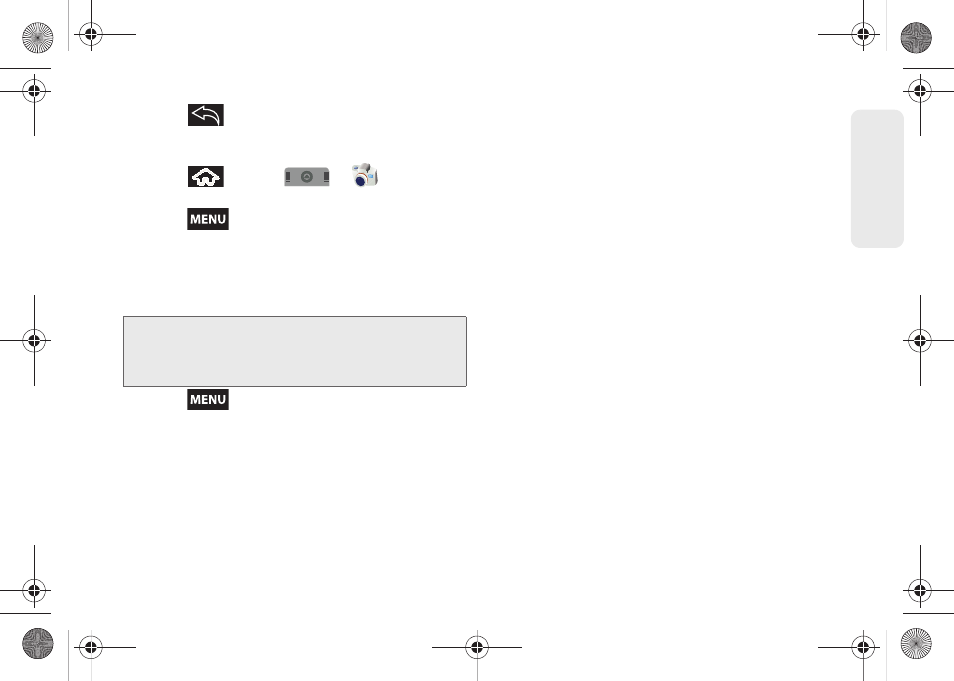
109
Ca
me
ra
3.
Press
to return to the previous screen.
Camera Image Settings
1.
Press
and
tap
>
to activate
camera mode.
2.
Press
and tap
Gallery
.
3.
From
Camera pictures
gallery, tap an image icon to
open the image.
Ⅲ
Use the zoom buttons (below the image) to zoom
in or out.
4.
Press
to display the following image menu
options:
Ⅲ
Slideshow
to activate the slidehsow feature. See
“Camera Gallery Options” on page 108.
Ⅲ
Share
to activate the picture share menu from
which you can choose to share the current image
via one of many options:
●
to attach your image to a new Outlook
email message.
●
Gmail
to attach your image to a new Gmail
email message.
●
Messaging
to insert your image into a new
outgoing MMS message (multimedia text
message).
●
Photo & Video Places
to upload your current
image to a selected target Web community
location. Options include: My PC/Email, My
Space, YouTube, Photobucket and Facebook.
●
Picasa
to upload your current image to your
Picasa account. Tap
Upload
to complete the
process.
●
Work Email
to insert your image into a new
outgoing Work Email.
Ⅲ
Rotate
to rotate the current image. Options
include:
Rotate left
or
Rotate right
.
Ⅲ
Delete
to delete the current image.
Ⅲ
Crop
to crop the current image. Crop the image
and tap
Save
to a new version of the original.
Ⅲ
More
to access additional image options such as:
Set as
,
Details,
and
Settings
.
Note:
Picture options
can also be accessed by touching
and holding the image from the gallery. These options
include:
View
,
Share
,
Rotate
,
Delete
,
Crop
,
Set as
,
Details
and
Slideshow
.
SPH-M900.book Page 109 Tuesday, March 2, 2010 10:27 AM
