Entering characters – Samsung SPH-M900ZKASPR User Manual
Page 56
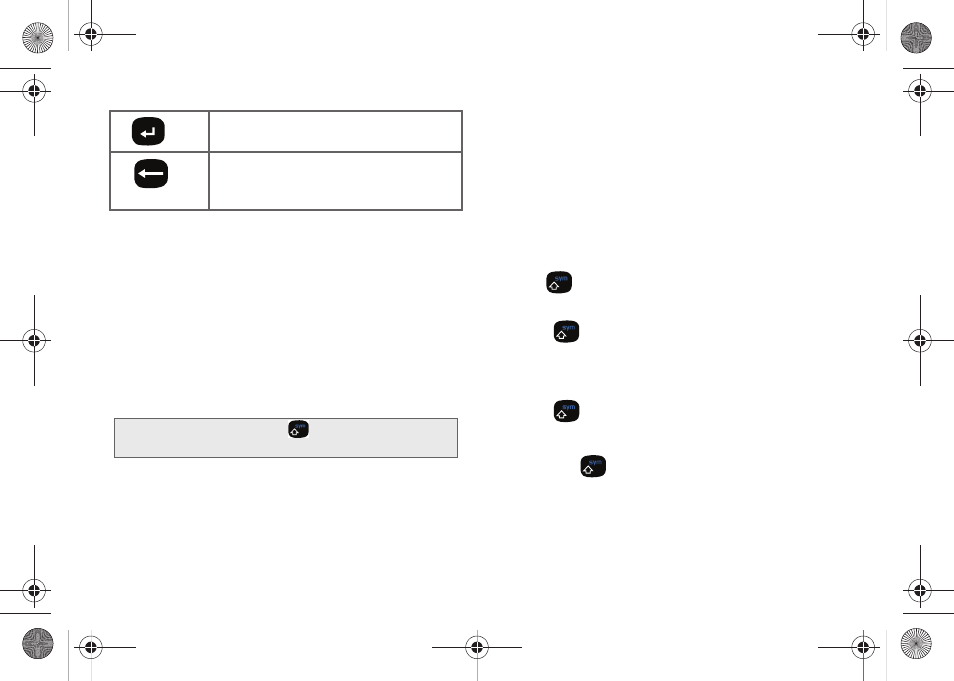
44
From a text entry screen, use the keyboard to enter
different character types. Select one of the following
character types:
Ⅲ
Letters
to enter the alphabetic characters
associated with each key. (See page 44.)
Ⅲ
Numbers
to enter numbers by pressing the
numbers on the keyboard. (See page 45.)
Ⅲ
Symbols
to enter symbols. (See page 45.)
Ⅲ
Smileys
to enter smileys or “emoticons.” (See
The keyboard provides dual-use keys labeled with
alphabetic characters on the lower half and numbers
and symbols on the upper half. Press the key
corresponding to the blue character you want to enter.
Entering Characters
The entered character (of a field or new sentence) is
always an initial uppercase letter. By default, text is
entered in lowercase characters unless altered by
pressing .
To enter uppercase and lowercase characters:
1.
Press
to make the next character uppercase.
Characters revert back to lowercase after the next
character is typed.
– or –
Press
twice to make all subsequent
characters uppercase (all new characters are in
uppercase).
Ⅲ
Pressing
cycles through the capitalization
modes (all lowercase, initial uppercase, and all
uppercase).
OK/Enter:
Moves the insertion point to the
next line in a message.
Delete:
Deletes the previous character,
similar to the backspace key on a
computer keyboard.
Tip:
When entering text, press
to change letter
capitalization (ABC > Abc > abc).
SPH-M900.book Page 44 Tuesday, March 2, 2010 10:27 AM
