Event reminders – Samsung SPH-M900ZKASPR User Manual
Page 93
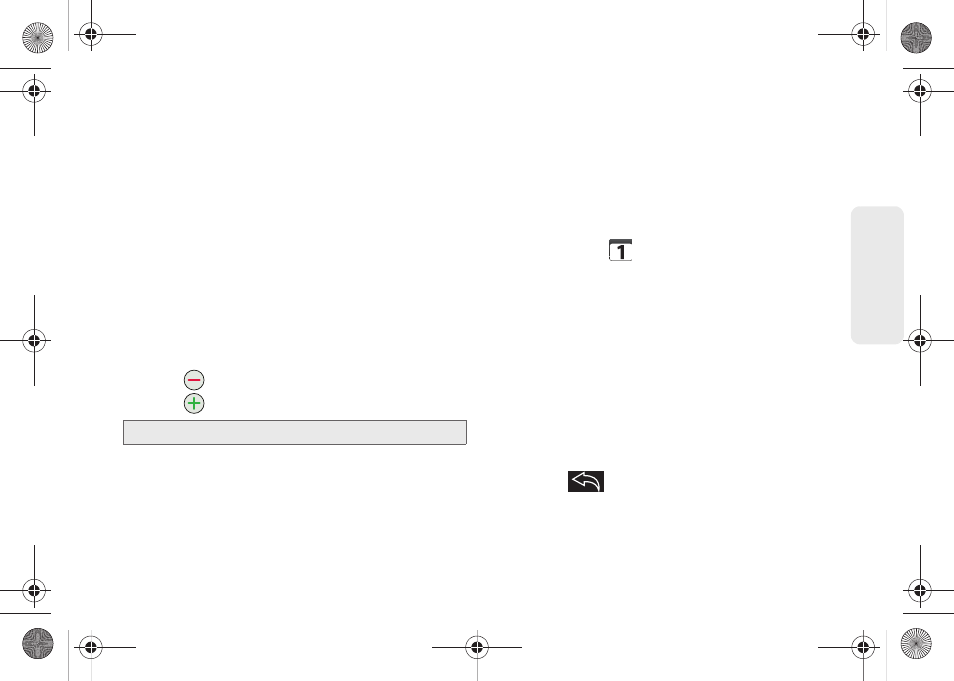
81
Calendar / T
o
ol
s
11.
Select a recurrence cycle for the event by tapping
the
Repetition
field:
Ⅲ
Select
One-time event
,
Daily
,
Every weekday
(Mon-Fri)
,
Weekly (every [day])
,
Monthly (every
[Number Day])
,
Monthly (on day [Number])
, and
Yearly (on [Month Day]
).
12.
Select an alarm time by tapping the
Reminders
field.
Ⅲ
Select
5 minutes
,
10 minutes
,
15 minutes
,
20 minutes
,
25 minutes
,
30 minutes
,
45 minutes
,
1
hour,
2 hours
,
3 hours
,
12 hours
,
24 hours
,
2 days
,
or
1 week
.
Ⅲ
Each time you set a reminder, an additional field
is made available.
Ⅲ
Tap
to remove any extra Reminder fields.
Ⅲ
Tap
to enter additional Reminder fields.
13.
Tap
Done
to save the event.
Event Reminders
When your device is turned on and you have an event
alarm scheduled, there are several ways your device
alerts you to scheduled events:
ⅷ
By playing a short beep.
ⅷ
By illuminating the backlight.
ⅷ
By indicating a
icon within the Status bar.
To view additional options, press the appropriate softkey:
1.
Tap the Status bar, then slide your finger down the
screen to open the Notifications panel.
2.
Tap the upcoming event name from the onscreen
list to display the event within the Calendar
notification screen.
3.
Tap one of the following options:
Ⅲ
Snooze all
to snooze all event reminders for five
minutes.
Ⅲ
Dismiss all
to dismiss all event reminders.
Ⅲ
Press
to keep these reminders in place
and close the Notifications panel.
Note:
A maximum of five
Reminder
fields can be added.
SPH-M900.book Page 81 Tuesday, March 2, 2010 10:27 AM
