Wi-fi, About wi-fi, Turning wi-fi on and off – Samsung SPH-M900ZKASPR User Manual
Page 157
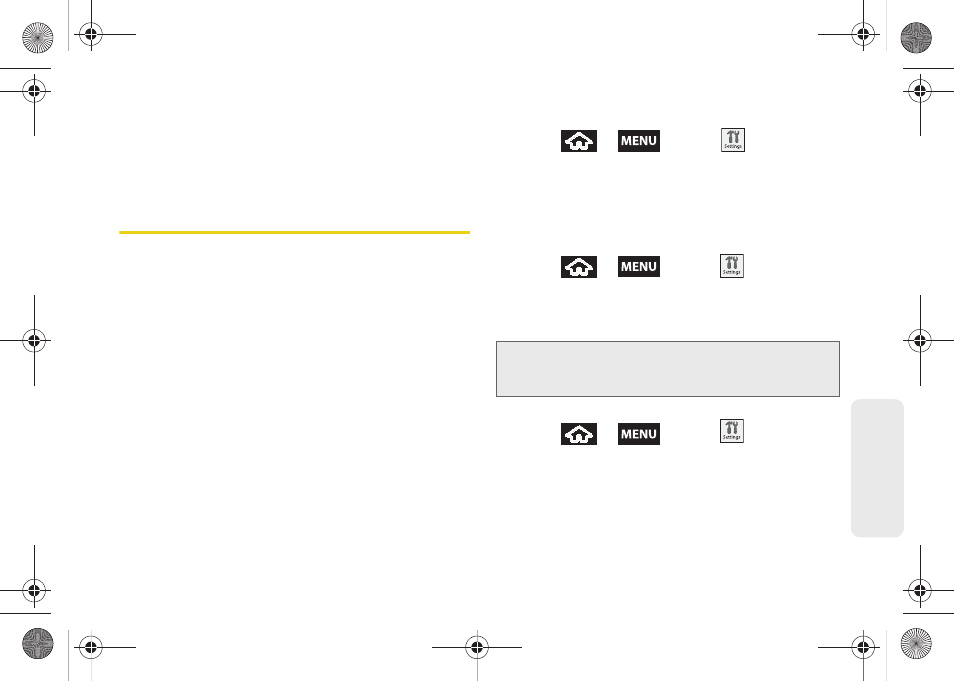
145
Web
a
n
d
Da
ta
3.
Touch and hold an entry from the list to display an
onscreen popup menu.
4.
Tap
Add shortcut to Home
to add the selected entry
to your Home screen.
Wi-Fi
About Wi-Fi
Wi-Fi (short for "wireless fidelity") is a term used for
certain types of wireless local area networks (WLAN).
These device types use an 802.11 wireless
specification to transmit and receive wireless data.
Wi-Fi communication requires access to an existing
and accessible Wireless Access Point (WAP). These
WAPs can either be Open (unsecured) as within most
Hot Spots, or Secured (requiring knowledge of the
Router name and password).
Turning Wi-Fi On and Off
By default, your device’s Wi-Fi feature is turned off.
Turning Wi-Fi on makes your device able to discover
and connect to compatible in-range WAPs.
Turn Wi-Fi on:
1.
Press
>
and tap
>
Wireless controls.
2.
Tap the
Wi-Fi
field to activate the feature
(checkmark indicates active). The device will scan
for available in-range wireless networks.
To turn Wi-Fi off:
1.
Press
>
and tap
>
Wireless controls > Wi-Fi
.
2.
Tap to remove the green checkmark and
deactivate Wi-Fi.
To connect to a Wi-Fi network:
1.
Press
>
and tap
>
Wireless controls > Wi-Fi settings.
Ⅲ
The network names and security settings (Open
network or Secured with WEP) of detected Wi-Fi
networks are displayed in the Wi-Fi networks
section.
Note:
Use of wireless data connections such as Wi-Fi and
Bluetooth can cause an added drain to your battery
and reduce your use times.
SPH-M900.book Page 145 Tuesday, March 2, 2010 10:27 AM
