Viewing events – Samsung SPH-M900ZKASPR User Manual
Page 94
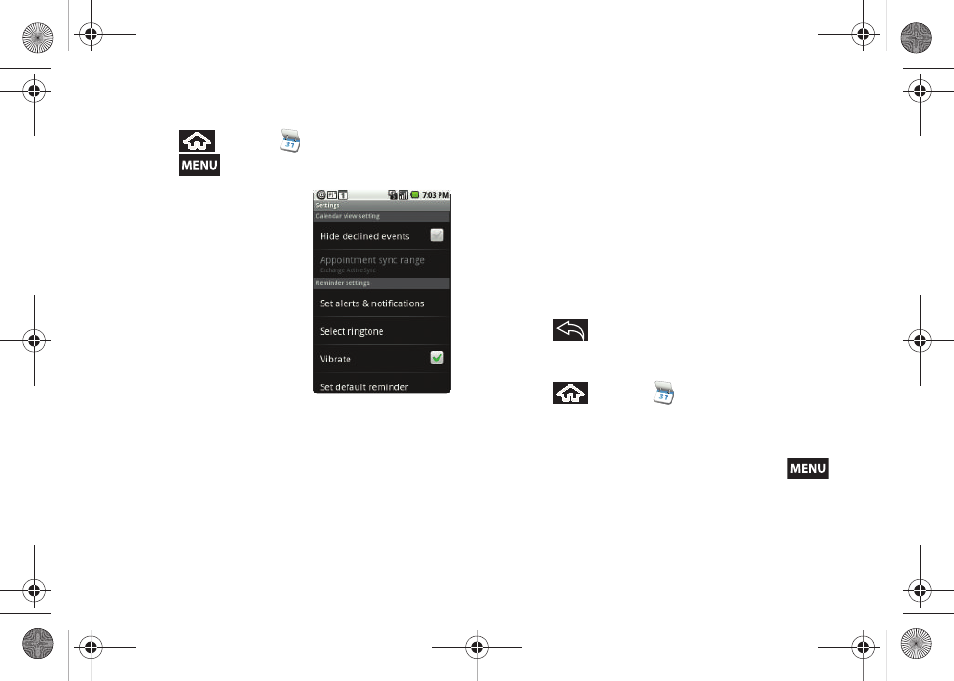
82
To configure event reminder settings:
1.
Press
and tap
.
2.
Press
and tap
More > Settings
.
3.
Configure the following
fields:
Ⅲ
Tap
Hide declined events
to remove any declined
events from reappearing
in the Notifications
panel.
Ⅲ
Appointment sync range
indicates the date range
for which events are
being synchronized with
your Exchange server or
Google Calendar.
Ⅲ
Tap
Set alerts & notifications
to configure how you
are reminded of upcoming events. You must have
a reminder assigned to an event for this to be
active. Options include:
Alert
(audio),
Status bar
notification
(Status bar icon), or
Off
(no
notification).
Ⅲ
Tap
Select ringtone
to select an audio ringtone
that will sound once the event’s reminder criteria
is met (ex: 10 minutes before an event).
●
Tap a ringtone to hear an audio sample.
●
Tap
OK
to accept the ringtone assignment.
Ⅲ
Tap
Vibrate
to add a vibration feature to the
reminder. This is useful if your device is muted or
you are in a loud environment.
Ⅲ
Tap
Set default reminder
to assign a default time
for every new event reminder. This becomes the
default reminder time.
4.
Press
to return to the calendar.
Viewing Events
1.
Press
and tap
. Once an event has
been created, entries are shown in the Agenda
view where all upcoming calendar events in
chronological order.
2.
To view a Calendar event farther out, press
and tap
Week
or
Month
.
SPH-M900.book Page 82 Tuesday, March 2, 2010 10:27 AM
