Looking up a contact, Asr menus and options, Opening menus with asr – Samsung SPH-M900ZKASPR User Manual
Page 110
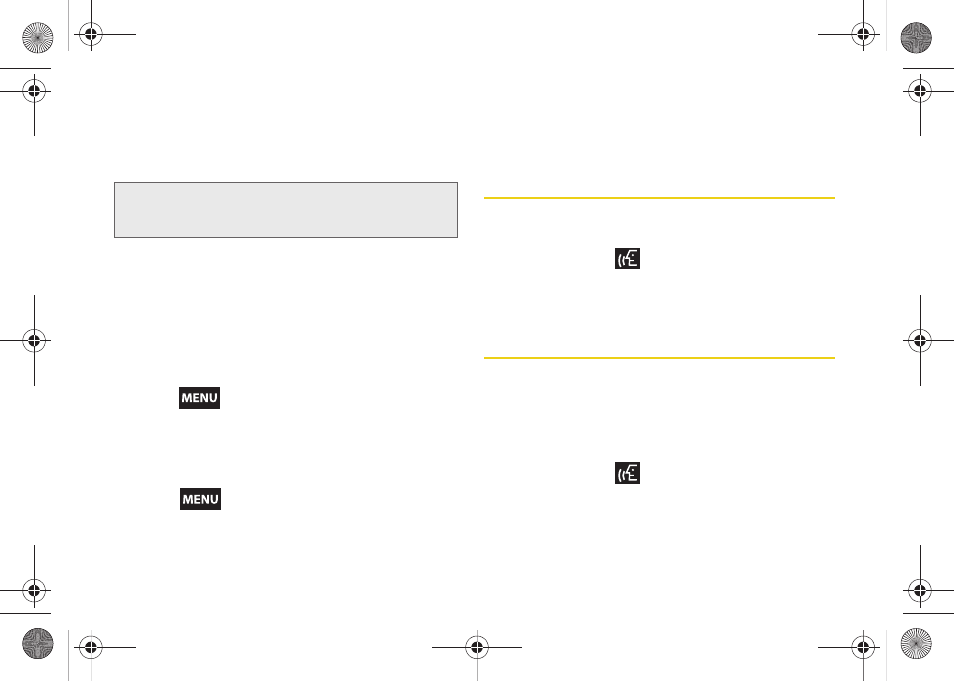
98
2.
When you hear “Say a command,” say “
Send
” followed by the name of the recipient. For
example, say “
John Smith
”. The entry information
for the specified contact is displayed.
3.
Tap an email account to use for the new outgoing
email message:
Compose
(Gmail) or
Work Email
.
Ⅲ
Tap
Use by default for this action
to assign the
selection as your new default choice for outgoing
email messages via the ASR.
4.
Tap the
Subject
field to enter subject text.
5.
Tap the
Compose Mail
field to enter the email text.
6.
Press
to select from the following options:
Ⅲ
Send:
to deliver the current email message.
Ⅲ
Add Cc/Bcc:
to add more recipients to your
outgoing email message.
Ⅲ
Attach:
to attach a current picture or take a new
one (
> Capture picture
).
Ⅲ
Edit subject:
to alter the current subject text field.
Ⅲ
Discard:
to delete the current email message.
7.
Tap
Send
to complete the process.
Looking Up a Contact
Use a single voice command to lookup an existing
contact and view their information.
1.
Press and hold
. You then hear a prompt.
2.
When you hear “Say a command,” say “
Lookup
”
followed by the name.
ASR Menus and Options
Opening Menus With ASR
You can jump directly to many menu items or
applications by saying “
Go to
” followed by a menu
option.
1.
Press and hold
. You then hear a prompt.
2.
When you hear “
Say a command
,” say “
Go To
.” A
list of valid destinations is displayed and you are
prompted with “
Which shortcut?
”
Note:
If a name contains multiple email addresses and you
do not specify the account (Gmail, work, etc.), your
device chooses the first email account by default.
SPH-M900.book Page 98 Tuesday, March 2, 2010 10:27 AM
