Samsung SPH-M900ZKASPR User Manual
Page 38
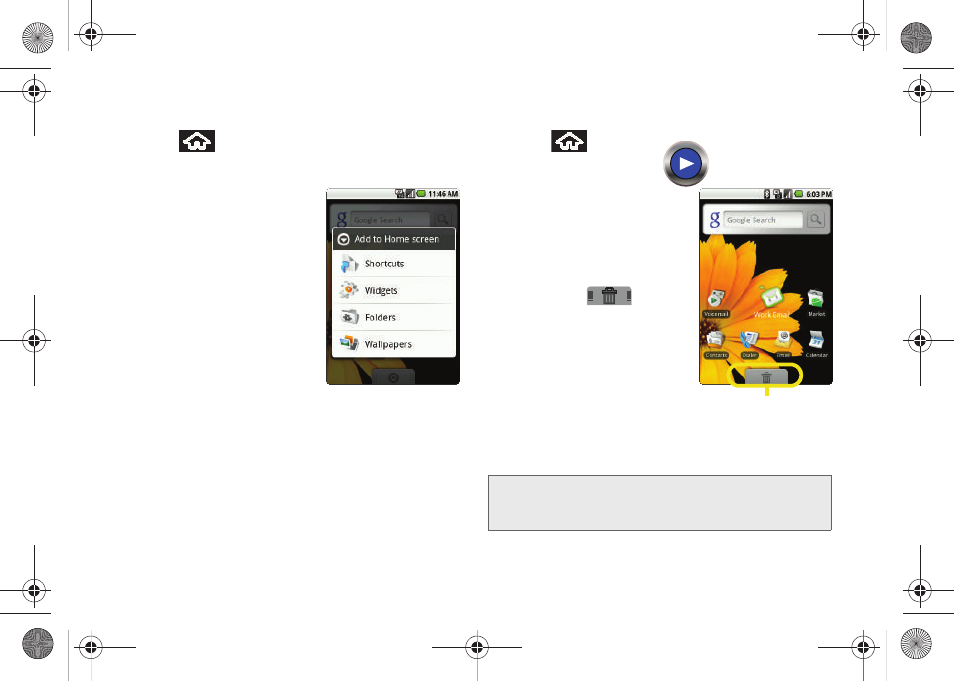
26
To add a shortcut via the Add to Home screen:
1.
Press
to activate the Home screen.
2.
Touch and hold on an empty area of the screen.
3.
From the
Add to Home
screen
window tap
Shortcuts
.
4.
Tap a selection from the
available list:
Ⅲ
Applications
Ⅲ
Bookmark
Ⅲ
Contact
Ⅲ
Gmail label
Ⅲ
Music playlist
5.
Follow the onscreen instructions to add the new
shortcut to your current Home screen.
To delete a shortcut :
1.
Press
to activate
the Home screen.
2.
Touch and hold the
desired shortcut. This
unlocks it from its
location on the current
screen.
3.
Drag the icon over the
Delete tab (
)
and release it.
Adding and Removing
Widgets
Widgets are self-contained
applications that reside in
either your Applications tab or on the main or extended
Home screens. Unlike a shortcut, this Widget appears
as an onscreen application.
Note:
To move a Widget from one screen to another, it must
first be deleted from its current screen. Activate the new
screen, then add the Widget.
Delete (Shortcut or Widget)
SPH-M900.book Page 26 Tuesday, March 2, 2010 10:27 AM
