Nascar – Samsung SPH-M900ZKASPR User Manual
Page 179
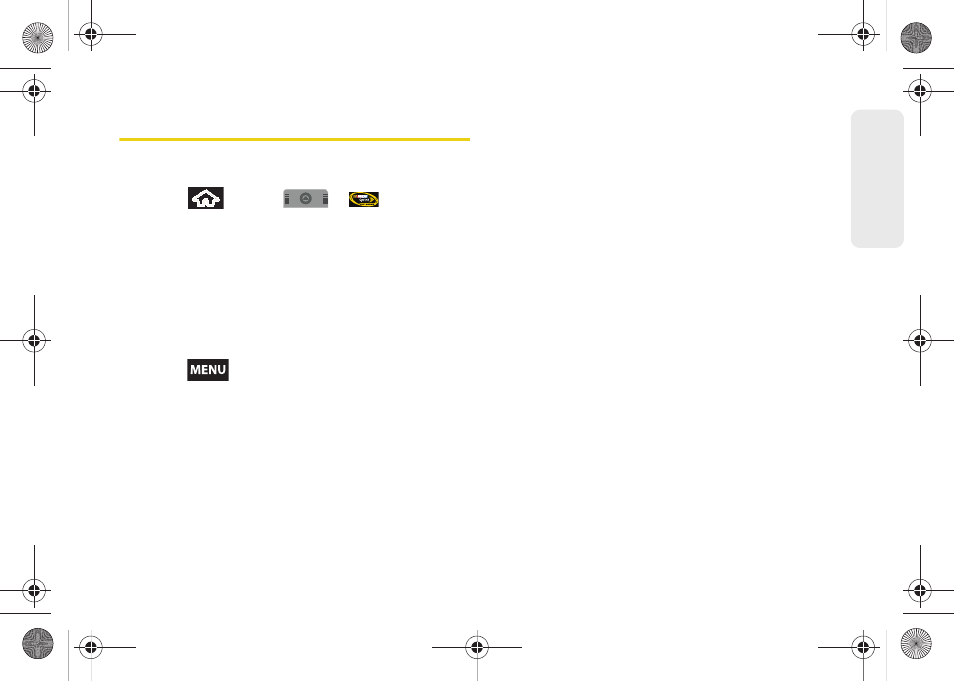
3C. Entertainment: TV and Music
167
TV
and M
u
sic
NASCAR
Now you have the ability to get every bit of NASCAR
coverage, news, and stats right on your device.
1.
Press
and tap
>
.
2.
Enter a Car or Driver Name and tap the onscreen
Go
button.
– or –
Touch
Select from a list
(select a driver from the
available list) and tap
YES
. Follow any onscreen
prompts to continue.
3.
Follow the onscreen prompts.
4.
Press
and drag across the bottom of the
screen to reveal various options (or use your
Optical Joystick to scroll). Each of the following
categories is also called a “drawer”. Each drawer
can be opened (revealing much more details), or
closed (to save space). Choose from the following
features by touching an onscreen button:
Ⅲ
Home
to return to the main NASCAR homepage
where you can view stats on a current race,
choose to follow a specific driver, view special
NASCAR promotions and other NASCAR-specific
multimedia content.
Ⅲ
My Driver
to customize your NASCAR experience
by following specific drivers. Customizable
options also include:
My Driver News
,
My Driver
Stats
, and
My Driver Profile
. Choosing available
drivers from this screen places them on your
NASCAR home page for quick access and
review.
Ⅲ
News
provides you with quick access to
NASCAR-specific news, photos, and driver stats.
To get news specific to your desired driver, you
must touch the
My Driver News
button at the
bottom of the page.
Ⅲ
Stats & Schedule
lets you track race information
such as:
Leaderboard
standing,
My Driver
standing,
Driver
standings,
Point Standings
,
Season Settings
, and
Driver Profiles
.
Ⅲ
NASCAR on SPEED
plays video clips specific to
the “This week in Nascar” series.
SPH-M900.book Page 167 Tuesday, March 2, 2010 10:27 AM
