Samsung SPH-M900ZKASPR User Manual
Page 42
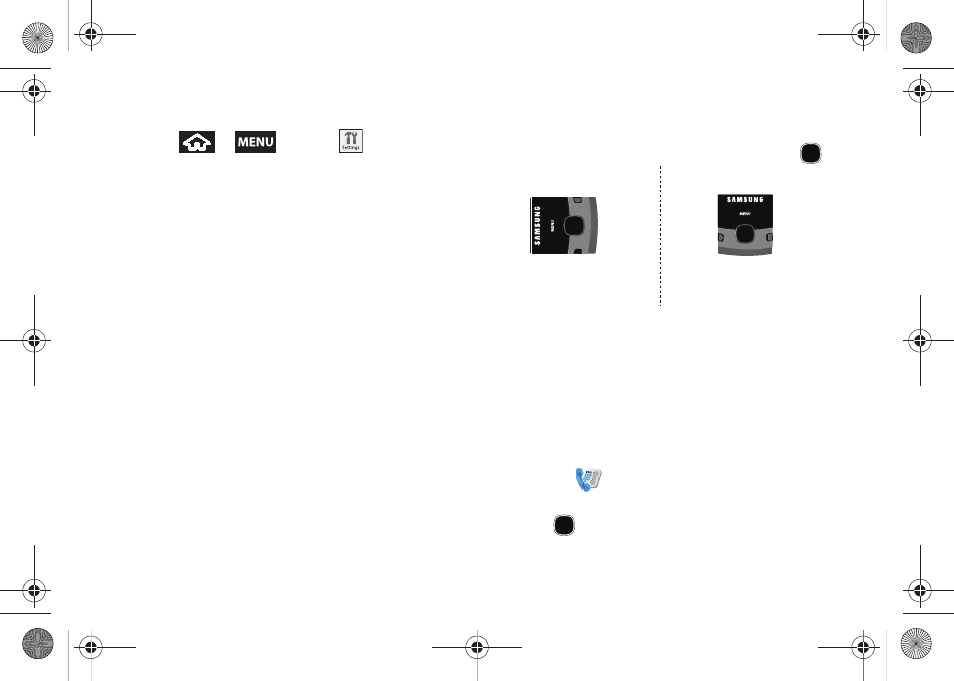
30
To activate the auto-rotate feature:
1.
Press
>
and tap
> Sound &
display
.
2.
Tap
Orientation
. A checkmark indicates the feature
is enabled. See “Changing the Screen Orientation”
on page 51.
Ⅲ
Clear the
Orientation
checkmark to disable this
automatic orientation adjustment.
Selecting Menu Items Using your Optical
Joystick
The Optical Joystick works much like any standard
mouse. Scroll your finger across the surface of the
Optical Joystick to move around the screen or navigate
up or down a list.
The direction of your onscreen movements while using
the Optical Joystick is determined by the current
orientation of your device.
Ⅲ
When your QWERTY keyboard is visible, your
device is placed into Landscape mode.
Ⅲ
When the keyboard is hidden, your device is
placed into Portrait mode.
As you navigate through the menu by scrolling across
your Optical Joystick, menu options are highlighted.
Select any option by highlighting it and pressing
.
ⅷ
Scroll over the Optical Joystick to move around the
screen.
ⅷ
Press the Optical Joystick to select an onscreen
option or entry.
For example, to launch the Dialer:
1.
From the Home screen, use your finger to scroll
over the Optical Joystick.
2.
Highlight
. Scrolling over the Optical Joystick
highlights the Dialer icon on the screen.
3.
Press
.
Up
Left
Right
Down
Up
Left
Right
Down
Landscape Mode
Portrait Mode
SPH-M900.book Page 30 Tuesday, March 2, 2010 10:27 AM
