Editing a contacts entry – Samsung SPH-M900ZKASPR User Manual
Page 87
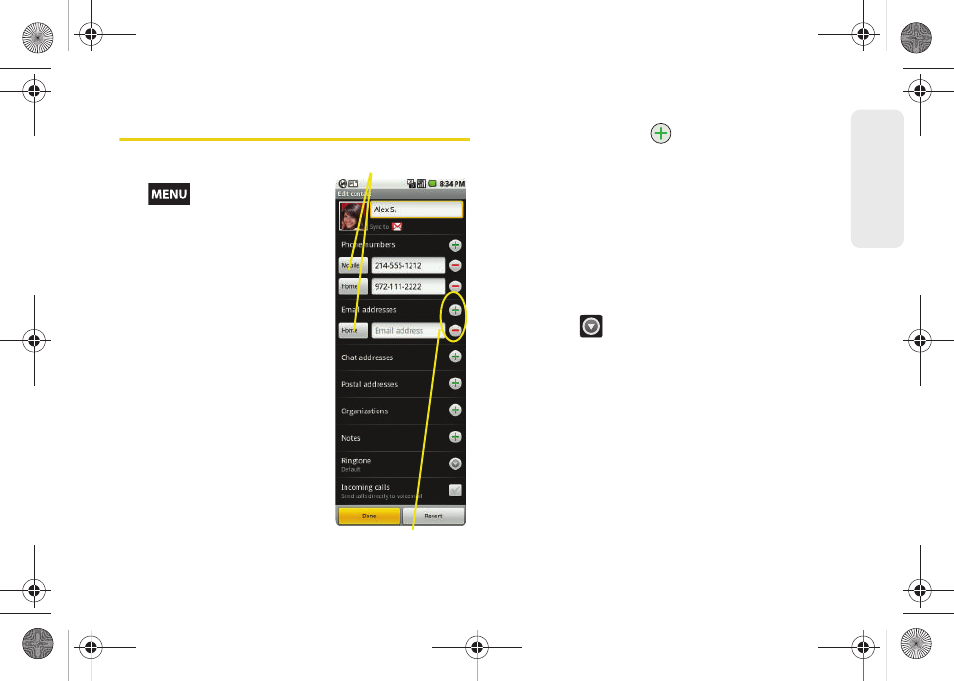
75
Co
nta
c
ts
Editing a Contacts Entry
1.
From the Contact’s
overview page, press
and tap
Edit
contact.
Tap an option to
begin editing.
Ⅲ
[image icon]
to assign a
picture to the entry. See
“Assigning a Picture to
an Entry” on page 77.
Ⅲ
First and Last
to edit the
current name.
Ⅲ
Phone numbers
to add or
delete
a phone number
to the entry. (See
“Adding a Number to a
Contacts Entry” on
page 76.)
Ⅲ
Email addresses
to add
or delete an email
address.
Ⅲ
Chat address
to assign an existing IM client
contact name. Tap
> label button
[
Google talk
by default].
Ⅲ
Postal addresses
to enter a physical street
address.
Ⅲ
Organizations
to enter business information such
as company name and position.
Ⅲ
Notes
to add a note to the entry.
Ⅲ
Ringtone
to assign a custom ringtone to the entry.
This custom ringtone is played when an incoming
call from this entry is announced.
●
Tap
to choose an available ringtone.
Tap
OK
to complete the assignment.
Ⅲ
Incoming calls
to automatically route calls from
this Contacts entry directly to your voicemail.
2.
Tap
Done
to store your changes.
Add/Delete
label button
SPH-M900.book Page 75 Tuesday, March 2, 2010 10:27 AM
